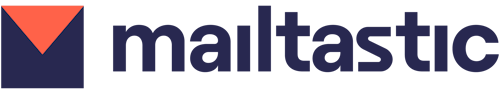I can’t log into the Mailtastic app. There’s only a blue screen. What can I do?
My standard signature isn't showing up when I compose an email.
What’s the best size and format to upload a campaign banner?
What’s the difference between a “campaign banner” and “signature static graphic”?
The social media icons, i.e. LinkedIn icon, are displayed twice. Why is that?
How can I change the URL of our landing page from our campaign banner?
My data in the signature is incorrect; i.e. spelling of the name, mobile phone number, etc.
When I use EasySync, I get an error message saying that I’m not a user.
Do I have to roll out a signature again after I made changes to it?
Where can I see what version of the EasySync, Chrome Extension or Outlook AddIn I'm using?
Do end-users need to update/reinstall the EasySync, Chrome Extension or Outlook AddIn?
I can’t log into the Mailtastic app. There’s only a blue screen. What can I do?
Try the following two steps:
Open an incognito window and try to open the Mailtastic app in this browser window.
If the incognito option is not working, do a hard refresh in the browser: Click into the URL field and click the keyboard shortcut for
Mac: CMD+CTRL+R
Linux/Windows: CTRL+SHIFT+R or CTRL+F5
If the hard refresh is also not working, you’ll need to empty your local host cache.
Right-click on the page and select "inspect"
Select "application" at the top and then "open the drop-down under "local storage"
Click on the URL that you want to refresh
Right-click again on the URL and select "delete"
My standard signature isn’t showing up when I compose an email.
Check the following steps:
Have you assigned the signature to a department?
Have you rolled out the signature?
Is the signature set as default in your Mailtastic account?
Have you installed the Outlook AddIn/Chrome Extension/etc.
Find here a full article about standard signatures.
Why can’t I see the campaign banner in my email signature?
Check the following steps:
Have you assigned a department to the campaign?
Is the user who can’t see the campaign banner assigned to this department?
Has the specific signature which is assigned to this department been rolled out?
Find here a full article about creating a campaign.
What’s the best size and format to upload a campaign banner?
File format: .jpg / .jpeg / .png / .gif
Max. file size: 2MB
Max. banner size: 700x210 px (Larger images will be resized automatically)
Tried & tested sizes: 500px x 150px & 600px x 140px
I can’t see the Outlook AddIn.
Depending on the Outlook version, the Mailtastic Outlook AddIn icon will be displayed in different places:
Click on the three dots and then on “Mailtastic Outlook AddIn” in the dropdown
Alternatively click "Get Add-Ins" in your Outlook
Another possible location is in the "dice" icon at the top of your Outlook edit bar
If you can’t find it in the drop-down, please contact your email / Mailtastic administration in your company for further help.
Find here a full article about how to use the Outlook AddIn.
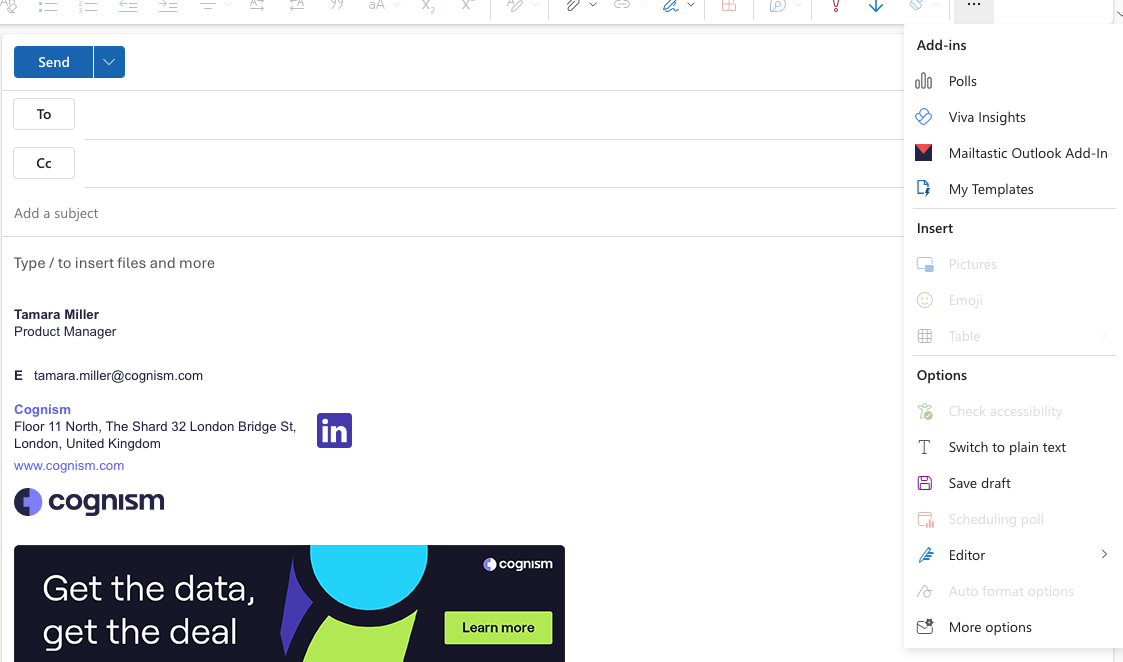
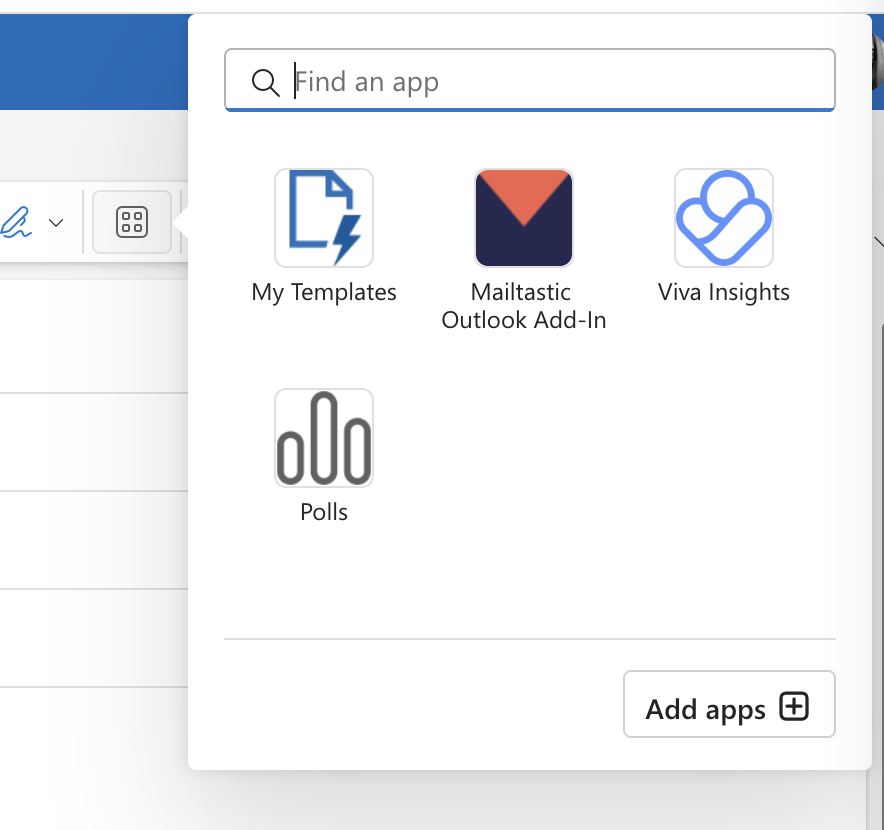
Where can I add a legal disclaimer to my signature?
Log into the Mailtastic app and navigate to “Signatures” in the menu on the left-hand side.
Use the type-ahead search field at the top to find the signature you’re looking for.
Then click on the “edit” icon on the right-hand side of the signature and choose “edit signature template”.
Under the category “Other” in the “Details” Tab on the right-hand side, you will find the field “Disclaimer”. Here you can add the legal disclaimer text.
The next step is important:
Click “save and roll out” if you want the changes to be live immediately.
Click “proceed without roll out” if you want to save the changes in the Mailtastic app but you don’t want them to be reflected already in the signatures.
How can I add a “book a meeting” link to my signature?
The email / Mailtastic administrator of your company can use the “Website” user data field and leave it unlocked. Here’s how to do it:
Create a new signature in the old app using the HTML signature editor.
Specifically use the field "website 2 Employee field for a hyperlink.
Leave this field “unlocked” so users can edit it in the end-user cockpit.
Afterwards, users can add their unique “book a meeting” URL in the end-user cockpit.
What’s the difference between a “campaign banner” and “signature static graphic”?
A “static graphic” banner can be added to your signature. It’ll be displayed above the campaign banner.
The main difference is that the “static signature graphic” does not track any links because you can’t add a link to another URL.
The social media icons, i.e. LinkedIn icon, are displayed twice. Why is that?
You can add social media icons for your company as well as your employees. In this case, both social media icons will be displayed.
How can I change the URL of our landing page from our campaign banner?
Log in to the Mailtastic app, navigate to “Marketing” and then “Campaigns”. Use the type-ahead search field to find the campaign you’re looking for.
Click on the “edit” icon on the right-hand side of the campaign and then choose “edit”.
Scroll down to the step “Select target side”.
Here you can change the URL where the banner should link to.
I can’t find my font when creating a signature.
You can use our HTML Signature Editor to create the signature as you wish it to be.
Alternatively, you can contact our CS Team to request a custom-designed signature. This service will be charged extra.
My data in the signature is incorrect; i.e. spelling of the name, mobile phone number, etc.
First, you'll need to identify where your employee data is managed; i.e. Manually, via SFTP, Google or M365.
Secondly, you'll need to know if you are using EasySync, the Outlook Add-In, the Chrome Extension or Rerouting.
With this information you can contact your email/Mailtastic administration for further help since this data is managed via the integration with your email client (i.e. Microsoft, Google Workspace).
With EasySync, for example, it will take about 60 minutes if the user does not do a manual sync.
When I use EasySync, I get an error message saying that I’m not a user.
EasySync is distributed by your email administrator. Please contact your email / Mailtastic administrator if you are a member of the Mailtastic account already. If not, they will be able to add you.
Do I have to roll out a signature again after I made changes to it?
If you change any data fields for the company or employee, the changes will be visible immediately. You do not have to roll out the signature again.
However, when you change the design or add placeholders to your signature, it needs to be rolled out again for the changes to be visible live.
How can I add the signature via Thunderbird email?
Right-click on the inbox and go to "Settings"
There you can add the HTML version of the signature either directly into the text field or attach it via a file
(Optional) Attaching the signature via a file is easier to get the latest version by having one own’s VCS/cronjob that can update to the newest version on a timely basis.
Where can I see what version of the EasySync, Chrome Extension or Outlook AddIn I'm using?
EasySync & Chrome Extension:
Click on the Mailtastic icon in the email composer, then on the settings icon and then choose "Info". Here you will see the version you're currently using.
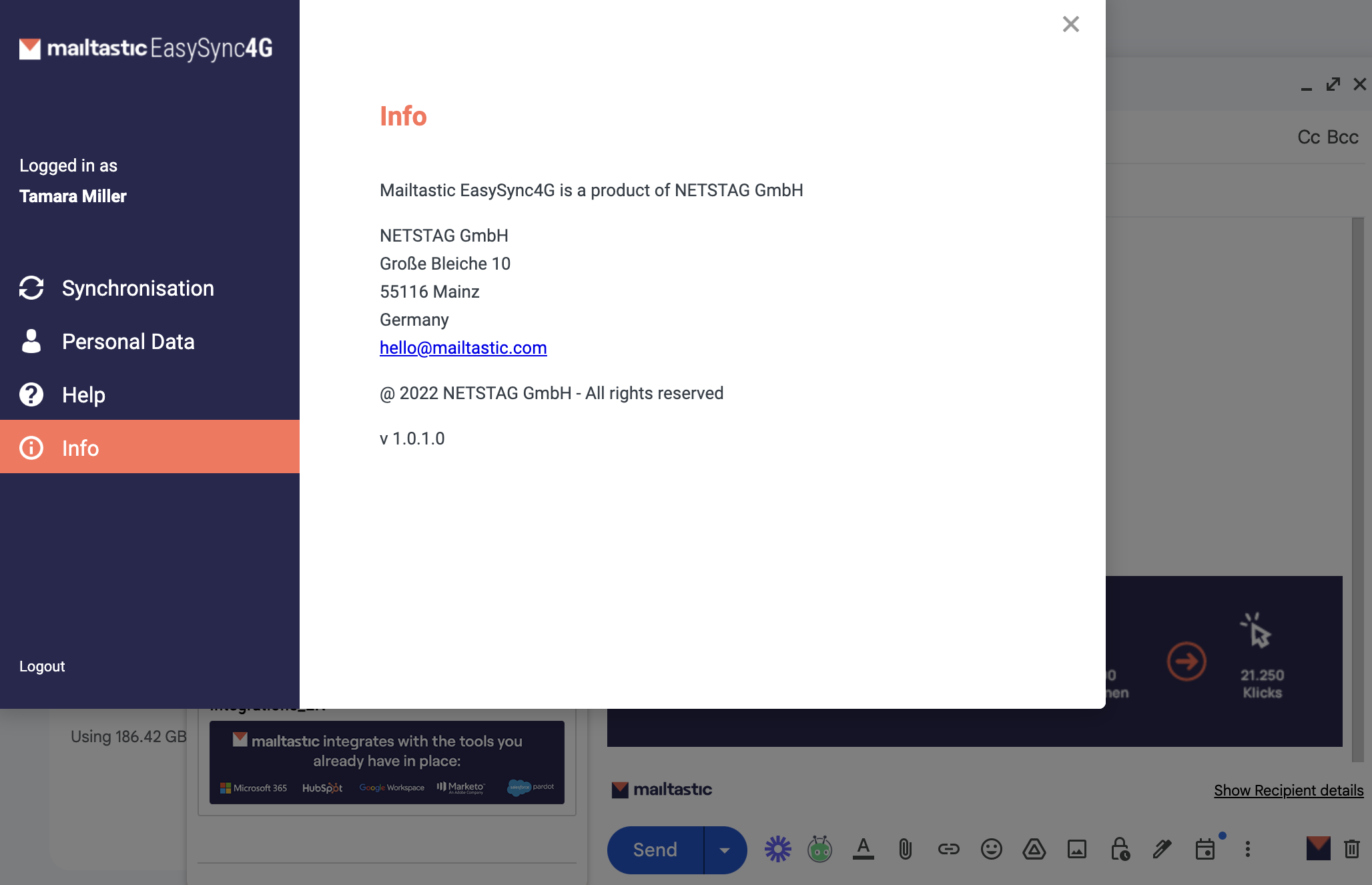
Outlook AddIn:
Click on the Mailtastic icon in the email composer, then on the settings icon and then choose "Info". Here you will see the version you're currently using.
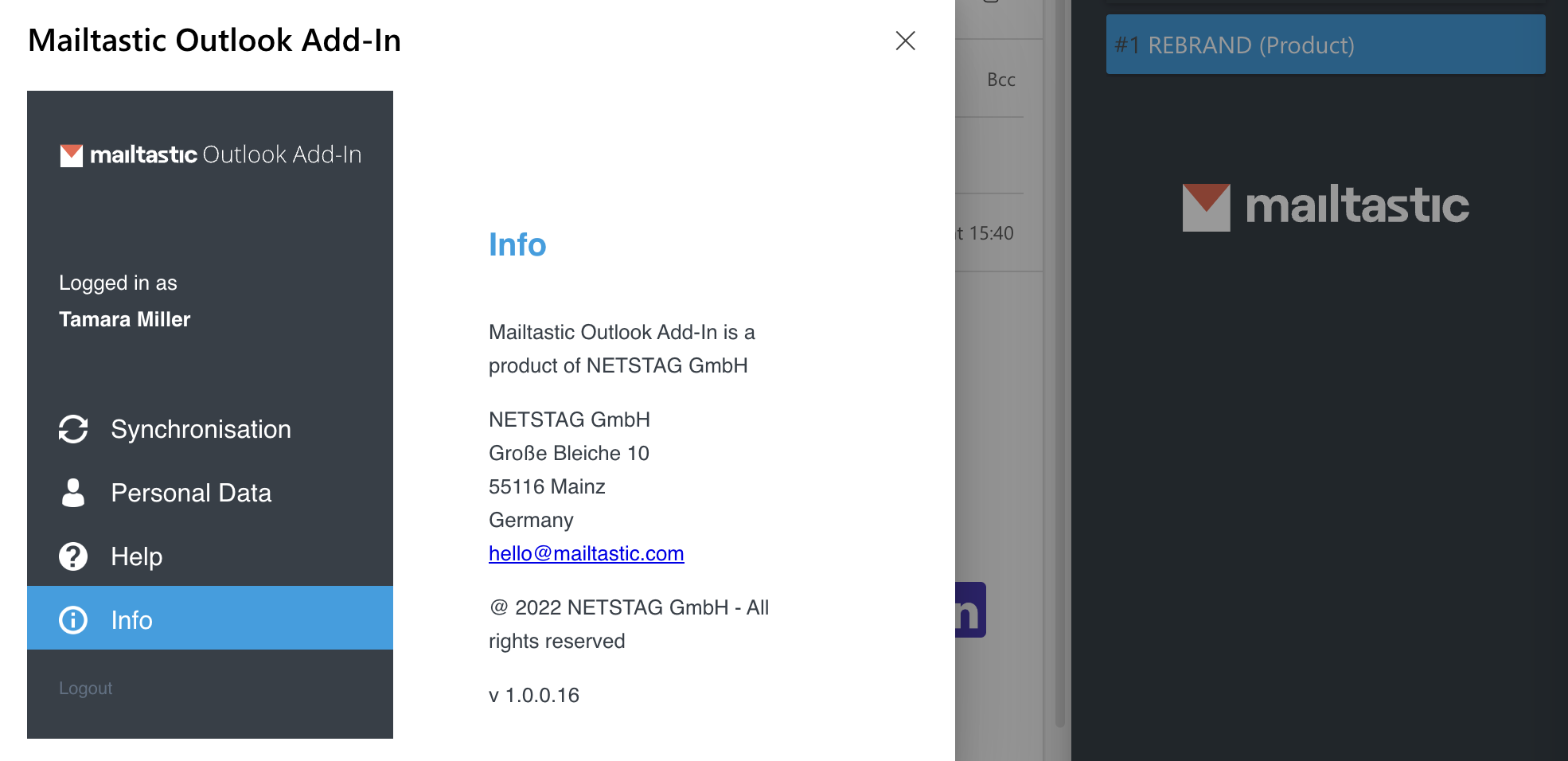
Do end-users need to update/reinstall the EasySync, Chrome Extension or Outlook AddIn?
Our Chrome Extension, EasySync and Outlook AddIn are being continuously updated. No reinstallation from the admin or end-user is required.
Exception: In rare cases, the Outlook AddIn requires a manifest update which means that it'll require the Mailtastic admin to re-upload this manifest file, on the client's side/environment. In this case, Mailtastic will inform the admins beforehand.
Mailtastic System Requirements
EasySync Mac
Mac OS Version 10.11 or higher
Outlook for Mac Version 16.0 or higher
Apple Mail Version V3 or higher (was preinstalled from Mac OS Version 10.11 on)
EasySync Windows
.NET Framework 4.5 or higher
Windows 7 or higher (on 14.01.2020 MS will end support for Windows 7)
Outlook Version 2013 (Ribbon) or higher
Every Outlook Version except the Microsoft Store version
Chrome Plugin (EasySync 4G)
Chrome Browser in the current version or up to two versions older
WebApp
Chrome, Firefox or Edge Browser in the current version or up to two versions older
Rerouting
Microsoft Exchange Online or MS Exchange Hybrid configuration where Exchange Online will deliver the mail to mailboxes outside the company
How do I cancel my subscription?
Feel free to contact us via the chat or send us an email to help@mailtastic.com. We are always happy to help!
You are certain about ending your subscription? Then please fill out this form.
A member of our team will then get back to you promptly with confirmation and details of your termination.
How do I add more licenses?
You have reached your number of originally booked licences?
You can easily add new licences in the Mailtastic platform!
Simply add more employees (for users of SFTP-Sync, Microsoft O365 and Google Workspace possibly different), the system will now show you a message that more licences have to be booked.
Confirm this message - done!
The system will now invoice you for the new licences (pro rata for the remaining contract period).
If you would like to book several licences in advance, e.g. because you are planning a takeover or spin-off, please contact us via chat or cs@mailtastic.com!
Important information:
The new number of licences is the new basis for invoicing.
This means that even if you remove employees, the invoice amount remains the same.
Please also see our article on reducing the number of licences.
If you have any questions or uncertainties, please do not hesitate to contact the Mailtastic team!
How do I reduce the number of licenses in my account?
Each plan includes a so-called floor, i.e. the minimum number of licences that will be billed for the current contract year.
Unfortunately, this number can only be changed at the end of the contract period.
However, this happens automatically when the contract is renewed.
An example:
Your account contains 200 licences as of 11.11., but you will only need 150 in the future.
In this case, you can "free up" the licences by deleting e-mail addresses from your account that are no longer required.
Our accounting system queries the status of the licences actually used at the time of your contract renewal.
Assuming your contract was concluded at the beginning of the calendar year, the number of licences will be reduced to 150 on 01.01.
Do you have further questions on this topic?
Feel free to contact us via the chat or cs@mailtastic.com!
How do I switch plans?
To upgrade your plan, you can simply follow the following path in the system:
"Settings-Plan & Invoice".
Here you will see an overview of our plans and the differences to the other plans.
You can change to a higher plans yourself at any time by clicking on "Upgrade" for the desired plan.
You can only switch to a lower plan at the end of the contract period.
If this is relevant for you, please contact us and we will take care of your request together with you!
Not sure which plan is best for you?
We will be happy to help you with this too!
Feel free to contact us via the chat or by email at cs@mailtastic.com!