In many e-mail programs it is possible to define a signature that is pre-selected by default when writing a new e-mail, forwarding an e-mail, or replying to an e-mail.
With Mailtastic, you can easily define Mailtastic signatures as the default signature for your employees.
Each employee can have the signature assigned to a department (signature template + campaign) in which he or she is a member as the default signature. Simply define the corresponding department as the default signature for "New Messages" or "Reply/ Forward". The default signature setting applies to the entire department.
If an employee is in several departments that are defined as standard signatures, you can use the order of the standard signatures to determine which department signature is prioritized.
The default signature settings can be found under "Signatures" -> "Default signatures".
-
Outlook (Win)
"New Messages" + "Reply / Forward"
via EasySync
Outlook (Mac)
"New Messages" + "Reply / Forward"
via EasySync
Outlook on the Web
Only one signature can be defined for "New messages" + "Replies / Forwardings".
via "Office 365 - Outlook on the Web" integration
Gmail
Only one signature can be defined for "New messages" + "Replies / Forwardings".
via "G Suite" integration
-
How it works:
Ensure that your employees are assigned to the departments whose signatures you later want to define as default signatures. (Remember, for each new signature you want to assign to an employee, he or she must be in a separate department that is assigned that signature.)
Open the default signature settings in the left navigation bar: "Signatures" -> "Default signatures".
In the "Set default signatures and priorities" window, add the departments you want to define as default signatures for "New Messages" and "Replies/Forwards".
If an employee is in several departments that are defined as default signatures, you can determine which default signature is assigned to the employee by specifying a department order. Departments at the top of the list are preferred to those below.
Check the defined standard signatures of your employees in the "Preview Default Signatures" window and save your settings.
After the next sync between Mailtastic and your email system, the default signature settings will be applied to your employees.
-
Initial situation:
In our example, there are six employees spread across five departments, all of whom are assigned to several departments (Sales DE, Sales EN, Marketing, Management, All Employees) in order to provide each employee with several signatures:
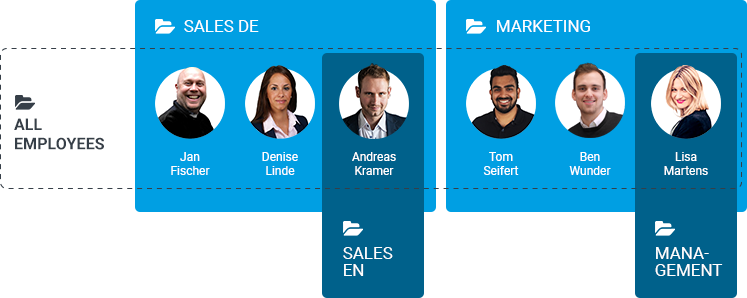
We want to define these default signature settings:
"New Messages"
The Sales DE employees should receive the simple company signature including sales campaign banners as standard signature. Besides Andreas Kramer, he is mainly active in the English-speaking area and gets the English company signature and English banner: Department "Sales EN".
The "Marketing" team also gets the company's standard signature - but with matching marketing campaign banners. Lisa Martens is CEO of the company in addition to her function in marketing and also receives the German company signature, but with her "Management Employee Data Profile: Management Department".
"Reply / Forward"
All employees receive the same reduced signature for replies and forwarding, without a campaign banner: "All employees" department.
After all employees have been assigned to the corresponding departments and the departments have been linked to the appropriate signatures and campaign banners, the default signature settings are made:
"New Messages":
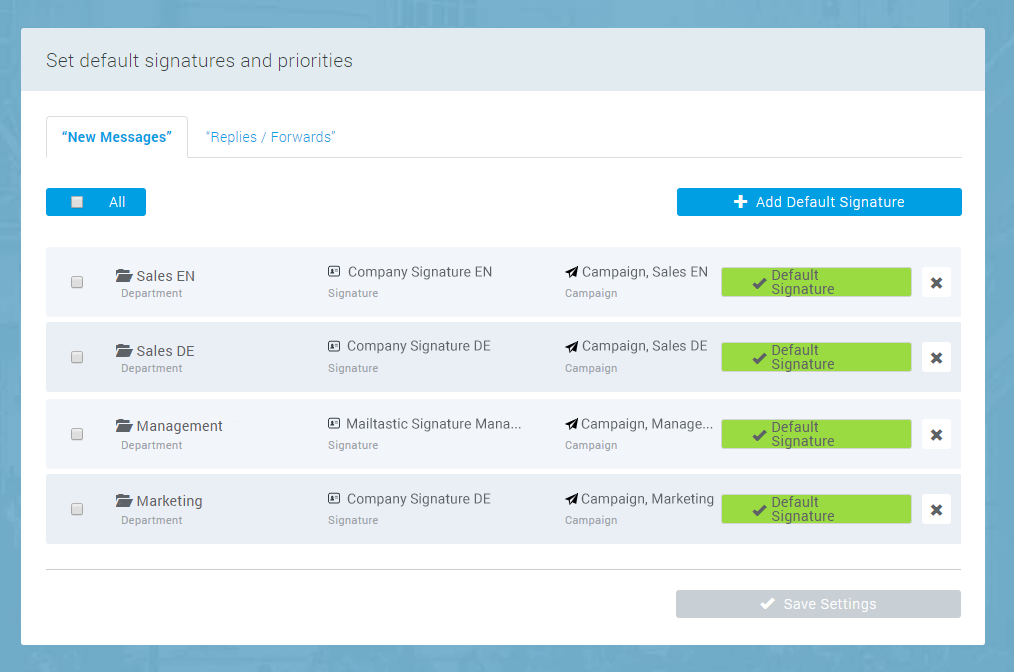
"Replies / Forwards"
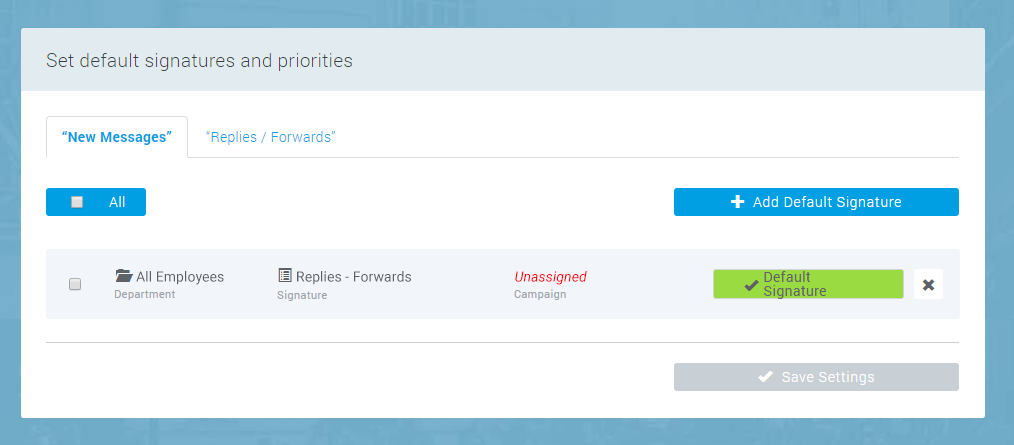
In the standard signature preview, you can check the settings for your employees at any time:
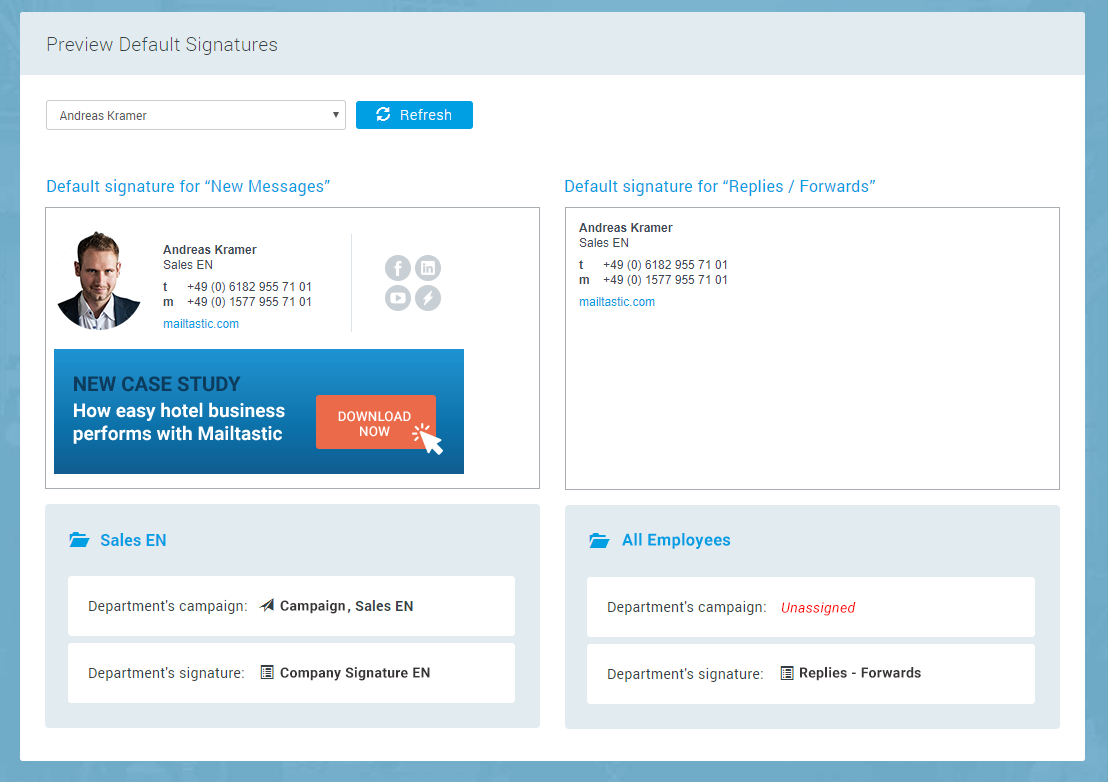
You can also see which standard signatures are active for your employees in the employee profile:
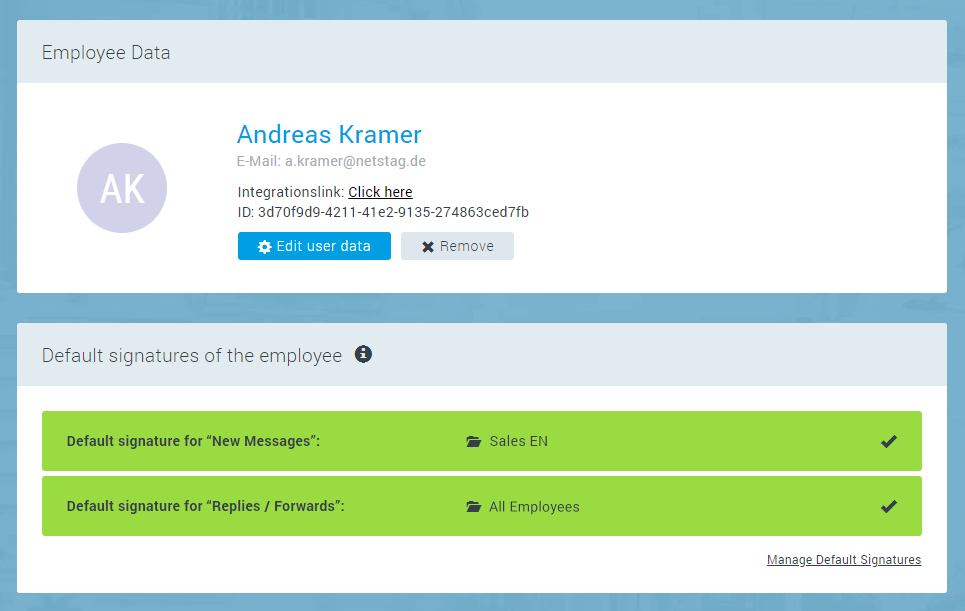
-
Do you have any questions?
No problem - we will be happy to help you personally! Simply use our free live chat (bottom right).

Peer Wierzbitzki, Product Management