Content
-
EasySync (Mac) is a Mac application that integrates Mailtastic signatures and campaign banners into Outlook (Mac) Desktop and Apple Mail and keeps them up-to-date at all times.
EasySync (Mac) is used as part of the "Client-side integration (via desktop app "EasySync") - Recommended for Outlook and Apple Mail users without Microsoft 365 recommended".
EasySync (Mac) is installed once on the workstations of your employees. This can be done centrally by IT or by each employee independently.
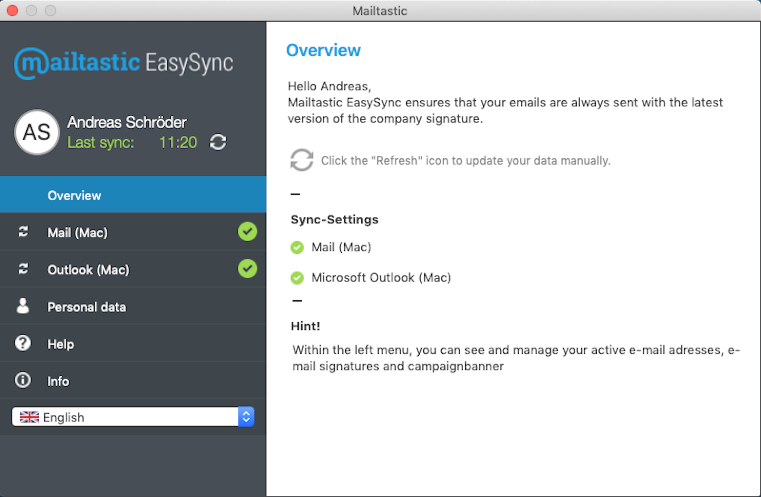
(Display of EasySync (Mac) after installation)
-
EasySync (Mac) makes an employee's Mailtastic signatures available in Outlook (Mac) Desktop and or Apple Mail.
EasySync is an ordinary Mac application that can be installed centrally by the admin or by the employee himself. See Installation of EasySync (Mac)
In order for EasySync to function properly, the appropriate access rights must still be granted as part of the installation. See Distribute EasySync (Mac) access rights
After the installation it will be detected which signatures are assigned to the user at Mailtastic. These are automatically created as Outlook (Mac) and or Apple Mail signature.
Every hour it checks if the data is up to date. If necessary, EasySync automatically updates the Outlook (Mac) and or Apple Mail signature of the employee.
Via EasySync the employee has the possibility to synchronize his signature manually at any time (white update icon behind the time of the last sync) or to update his personal data - if allowed by the admin ("Personal data" menu item).
EasySync (Mac) is available in two languages: English and German
In principle, EasySync (Mac) is functional and active directly after creating the Mailtastic account. Nevertheless, you should briefly take note of the following points:
All settings for EasySync (Mac) can be made on the EasySync (Mac) integration page.
Wichtig! In order for EasySync to provide the employee with his email signatures, the employee must be assigned the appropriate signatures in Mailtastic (the employee must belong to a department to which the desired signature is assigned. See Define signatures for employees).
Tip! If you want a Mailtastic signature to be inserted by default in "new emails" or "replies / forwards", please define it as default signature (See Define default signatures). If no default sigantures are defined, the employee has to select the signature manually every time.
Tip! Once a signature is assigned to the employee and EasySync is installed, the signatures are available in Outlook and Apple Mail. If you like to set up the account completely and distribute EasySync already WITHOUT the employees seeing the signatures already, you can disable the "Automatic Signature Sync" until you are satisfied with the setup.
Tip! EasySync (Mac) is depositing the signatures on Outlook Mac AND Apple Mail by default. If you want to exclude one of the programs globally or for specific employees, you can do that on the EasySync (Mac) integration page.
EasySync can be installed by the system administrator on all desired workstations.
When rolling out the client, please make sure that you assign the appropriate access rights or add EasySync as an operating aid for the affected workstations. See EasySync (Mac) Distribute access rights
Please keep in mind that employees can be informed about new EasySync updates via desktop notification. If you want employees to be able to update EasySync on their own later, please assign the appropriate rights when distributing the software.
Please note that updates of EasySync are released regularly and you should have the latest version of the program installed at all times.
EasySync can also be easily rolled out by each employee themselves.
Method 1 - With installation instructions: Provide your employee with the link to their personal integration page.
Way 1 - Notify employees about Mailtastic: Mark the desired employees in the employee overview and select the option "Send invitation to Mailtastic". The employee will receive an email with the link to his personal integration page
Way 2 - Send integration link directly: You can also send an employee his integration link directly. You can get the link as follows: Open the employee's detail view > "Options" > "Open the user's personal integration page" > Copy the link.
On the integration page, the employee will be automatically redirected to the Outlook (Mac) Desktop installation guide where they will be given simple step-by-step instructions on how to install EasySync (Mac).
How to follow the process: Open your own integration page > "Install Signatures" (left navigation) > "Outlook Mac Desktop" > "Outlook Mac Desktop - via EasySync Client (recommended)".
Method 2 - Via file: In principle, you can also provide the installation file to the employee - After installing EasySync (Mac), it will be functional. See Dowload EasySync (Mac)
The employee installs EasySync (Mac) on the Mac.
Important! For EasySync to work, appropriate system rights must be assigned. The EasySync installation wizard contains instructions for assigning rights and guides the end user step-by-step through all steps. See EasySync (Mac) Distribute access rights
If the email address of the Outlook account (or Apple Mail account) matches an email address of a Mailtastic user and signatures are assigned to this user, these signatures are available to the employee directly after the installation of the sync agent "EasySync" in Outlook (or Apple Mail).
-
Here you can directly download the latest version of EasySync (Mac).
-
We permanently develop our EasySync client for Mac and provide updates in regular intervals. The latest version of Mailtastic EasySync can be downloaded here at any time.
If the Mailtastic administrator has not deactivated the "Automatic Software Update", EasySync users will receive a desktop notification as soon as a new version of EasySync is available and can update the program independently (if EasySync has been distributed centrally, the appropriate rights must have been granted for this). If this option is disabled, employees are not notified and new EasySync (Mac) versions can be distributed by the system administrator.
If the end user did not receive a notification, he can click on the Mailtastic icon in the taskbar and then on "Update Mailtastic" to update Maitlastic.
-
In Mailtastic you can also find a page for EasySync (Mac) in the list of integrations. Here you can make some settings for synchronization of signatures via EasySync (Mac):
Automatic signature sync
The data connection between Mailtastic and EasySync (Mac) is active. EasySync deposits the latest Mailtastic signatures in the users Outlook and Apple Mail every hour. Disable this option to stop playing signature updates.
Automatic software update
EasySync users receive a desktop notification when a new version of EasySync is available and can update the program on their own. If this option is disabled, employees are not notified and new EasySync (Mac) versions can be distributed centrally by IT.
EasySync - Outlook Mac
EasySync is active for Outlook (Mac) and stores the Mailtastic signatures as Outlook signatures of the employees. Disable this option to disable EasySync for Outlook (Mac).
EasySync - Apple Mail
EasySync is active for Apple Mail and stores the Mailtastic signatures as mail signatures of the employees. Disable this option to disable EasySync for Apple Mail.
-
Apple's security settings require that some access rights be granted in order for EasySync (Mac) to function properly.
A corresponding step-by-step guide is included in the EasySync installation wizard and can be easily performed by the employee himself - if authorized.
Please refer to the screenshots of the installation wizard for the steps:
Open "Privacy & Security" settings (Mac Finder)
Open "Accessibility" > Activate Mailtastic
If you don't see "Mailtastic" in the list, please add Mailtastic using the "+" symbol.
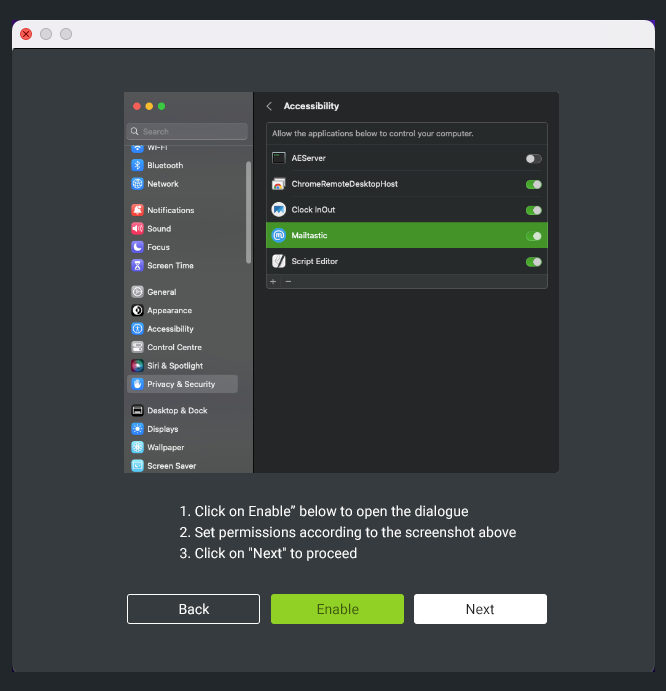
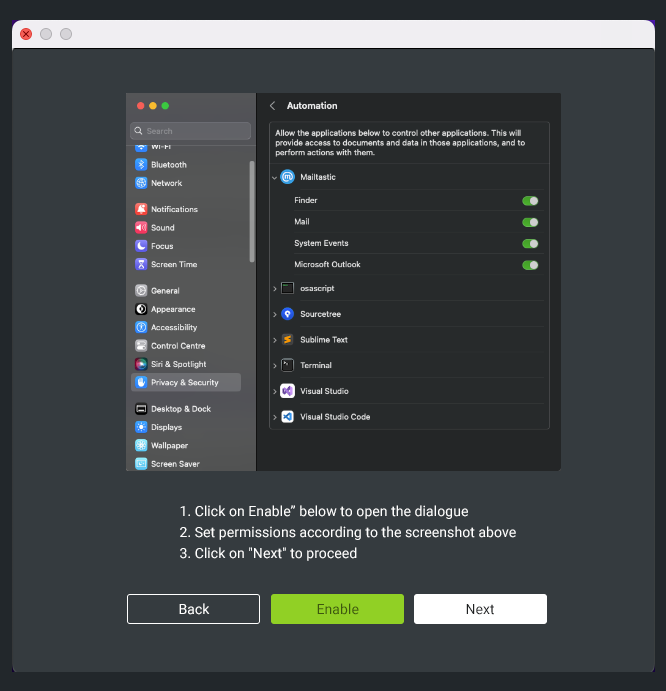
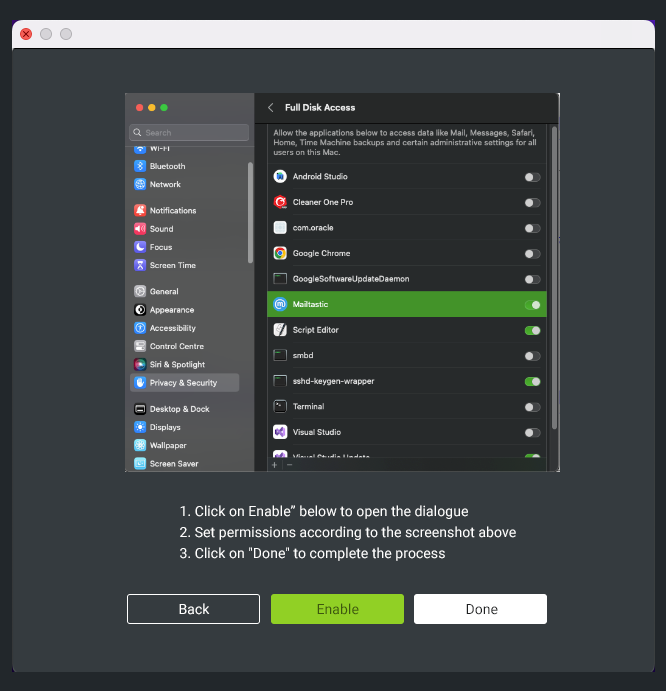
That's it!
-
You still have questions?
No problem - we will be happy to help you personally!Just use our free live chat (bottom right).

Peer Wierzbitzki, Product Management