Step 1
Open the Mailtastic Installation Description. This can be found at Mailtastic under "Integration", or ...
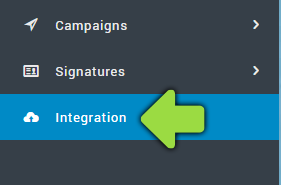
... in the invitation e-mail you received from Mailtastic (your employees will also receive this e-mail).
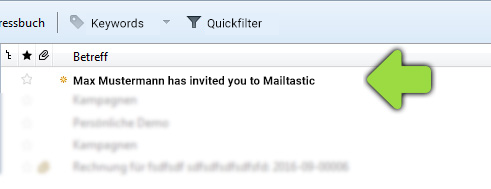
Step 2
Follow the process until you reach the "Instructions" area. Scroll down until you reach "Integration Guide" and select "Thunderbird" from the drop-down menu.
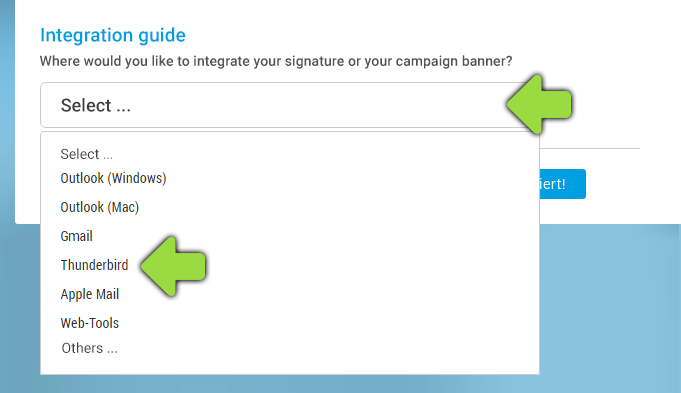
Step 3
Open Mozilla Thunderbird
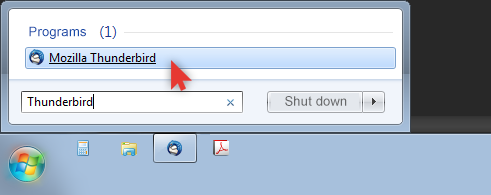
Step 4
Right-click on the email account to which you want to add the campaign banner and select "Settings".
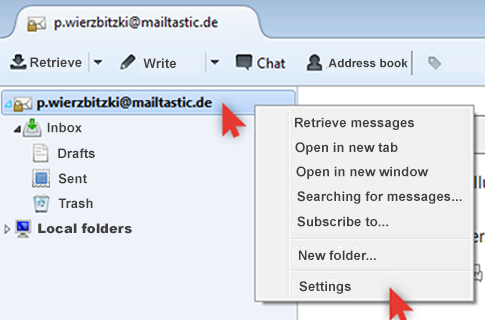
Step 5
Copy the Mailtastic signature or the campaign banner to the clipboard by clicking the blue button:
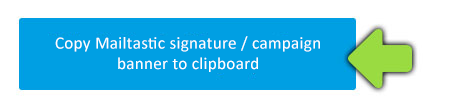
Step 6 A
If you have activated "Use HTML" and want to insert the Maitlastic signature, delete any existing code and insert the Mailtastic signature in the happy field.
If you want to integrate a campaign banner and signature code already exists, simply insert the campaign banner with a paragraph space below the existing code.
At the bottom right confirm with "Ok" and that's it!
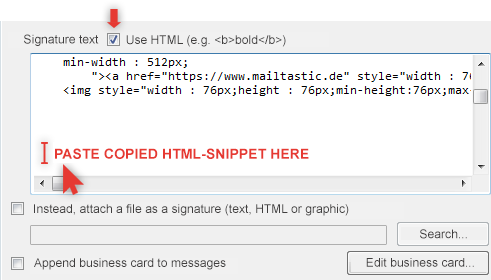
Step 6 B
If you have activated "Attach a file as signature instead", please click on "Browse".
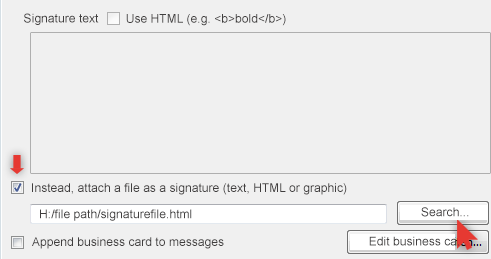
... and open the corresponding signature file with Word-Pad or Editor (right click on the file -> Open with -> WordPad).
If you have been assigned a campaign banner, insert it with a paragraph space below the existing signature text.
Now simply "Save" and that's it!
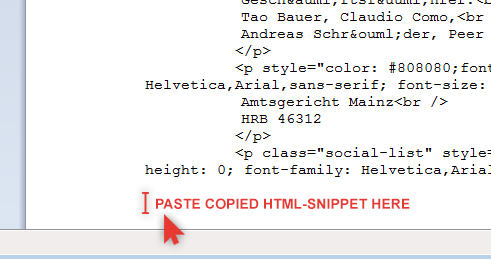
Done! Your Mailtastic signature or your campaign banner will now be displayed in your e-mails.
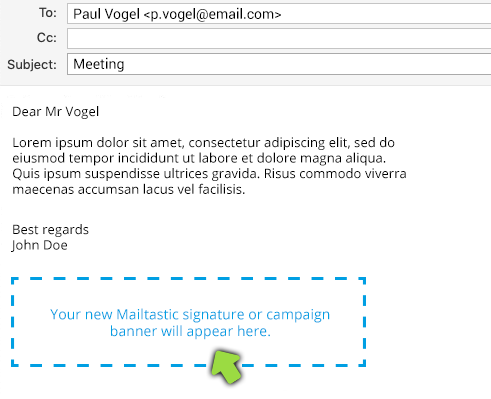
-
Do you have any questions?
No problem - we are happy to help you personally! Simply use our free live chat (bottom right).

Peer Wierzbitzki, Product Management