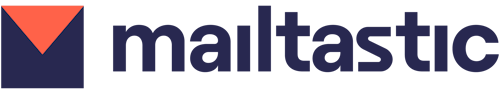Often one signature per employee is not sufficient because he or she works for several brands or divisions or has to communicate with various people in different languages.
With Mailtastic multi-signatures you have the possibility to provide your employees with the appropriate signatures. This is how it works:
Step 1
Each signature consists of company data and user data. To assign an additional signature to your employees you need to create an additional company data profile and employee data profile. Go to your settings and click on Account.
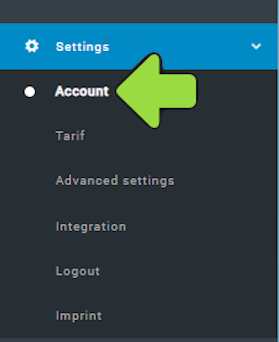
If you need an additional company profile to add an additional division or brand, create a new profile and add all necessary information OR….
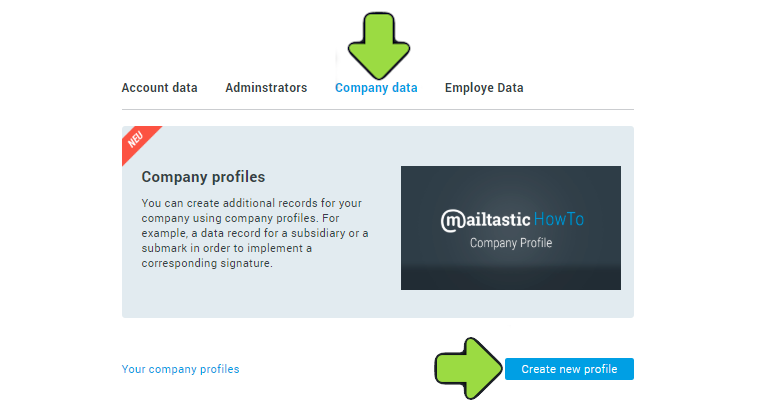
… copy an existing company profile and change necessary information.

If you need an additional employee data to add a signature in another language, create a new profile OR...
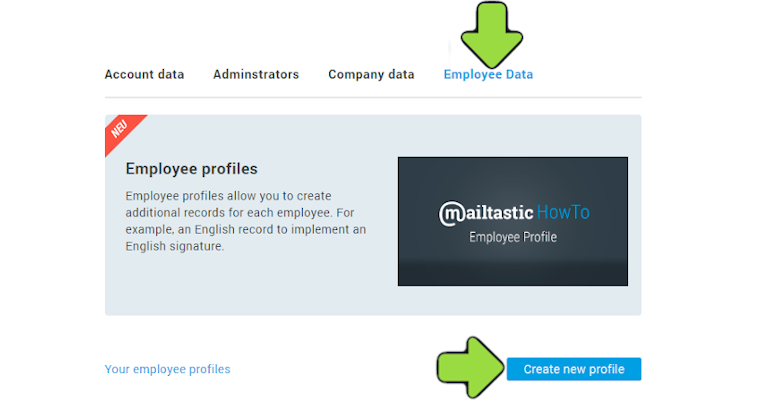
... copy an existing profile and rename it.
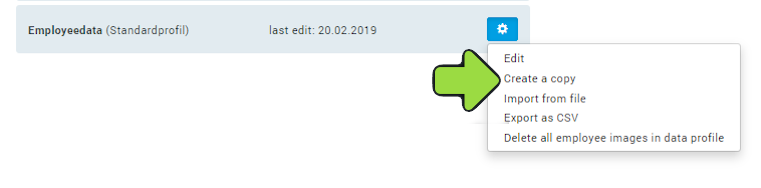
To change the employee data for individual employees, you need to insert the information in each user data individually. This can be done manually or automatically depending on your data integration method.
Step 2
Exit Settings and go to signature.
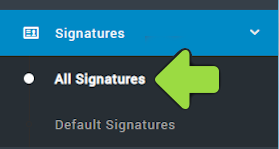
Create a new signature or duplicate an existing one.
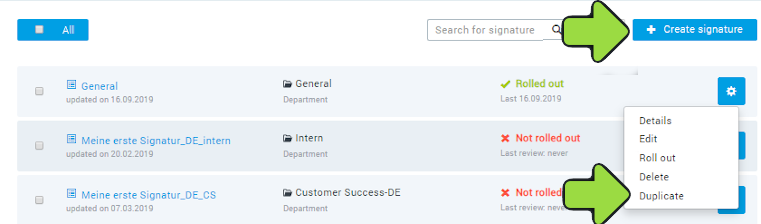
Once you have created your new signature layout, assign the newly created data profiles to the signature.
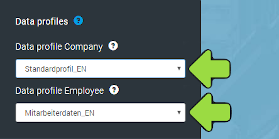
When you have designed your new signature, save it and follow the instructions.
Depending on how many signatures you assign to your employees, they will see two or more signatures in their mail client and will be able to choose the appropriate signature for their new messages.
-
Do you have any questions?
No problem - we are happy to help you personally!Simply use our free live chat (bottom right).

Peer Wierzbitzki, Product Management