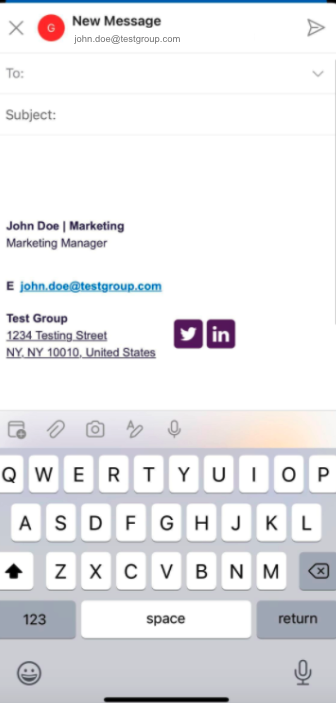See how you can utilize your signature you created through your Outlook Mobile App on your Apple device:
Integrate your Mailtastic signature into your Outlook on your computer (see instruction options here) and send yourself an email that contains the email signature you want to use on your Apple device.
Attention: Please really only copy the signature from the direct e-mail and not from a forwarded one.
Open the email on your Apple device in your Outlook app and copy the complete signature by selecting and copying the entire area.
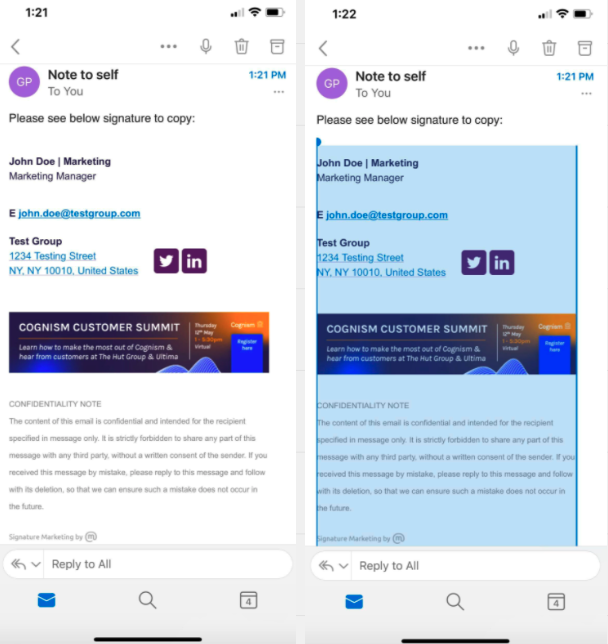
Now open the signature settings for your e-mails (Settings -> Scroll to Signature) and paste the copied signature into the field of the corresponding e-mail account. (If you swipe your finger to the right to find your menu bar and the settings button at the bottom left hand corner.)
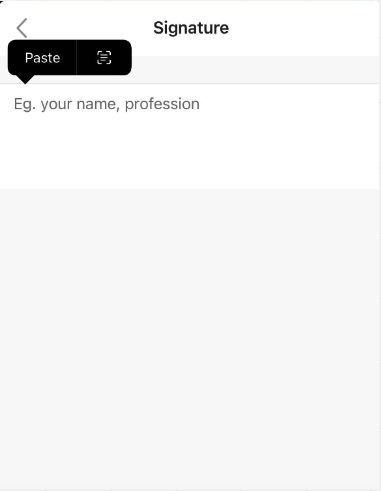
If you now write an e-mail with the account for which you have added a signature, it will be displayed below your e-mail.