In principle, Mailtastic can be integrated into all e-mail clients where HTML signatures can be stored.
Step 1
Open the Mailtastic installation guide. This can be found at Mailtastic under "Installation"-> "Installation", or ...
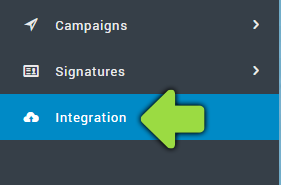
... in the invitation e-mail you received from Mailtastic (your employees also receive this e-mail).
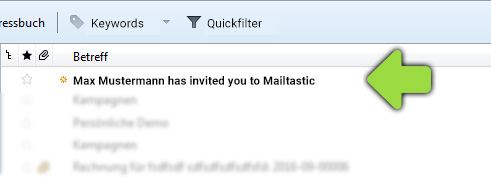
Step 2
Follow the process until you reach the "Instructions" area. Scroll down until you reach "Integration Guide" and select "Web Tools" from the drop-down menu.
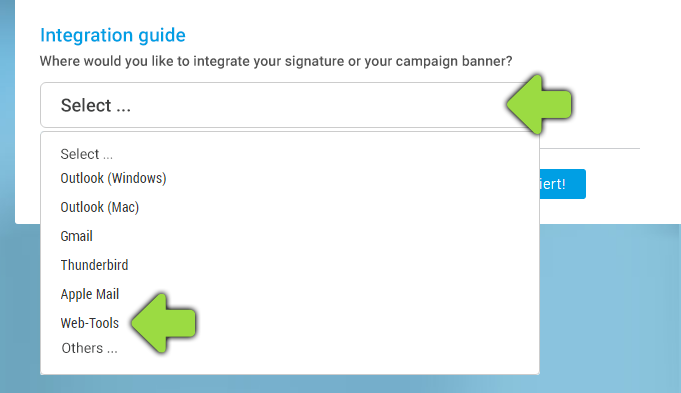
Step 3
Scroll down and click on the blue button "Copy Mailtastic Signature / Campaign Banner to Clipboard" to copy the integration code.
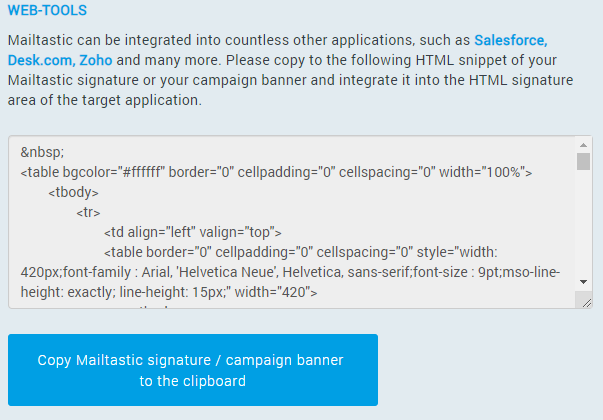
Step 4
Open the signature settings in your One.com e-mail client and paste the copied code into the appropriate place. Save the settings
Ready!
As soon as you write a new e-mail, the deposited signature is displayed.
-
Do you have any questions?
No problem - we will be happy to help you personally! Simply use our free live chat (bottom right).

Peer Wierzbitzki, Product Management