Are you using Marketo as part of your marketing tech stack? Then you've come to the right place. Enable the Mailtastic Marketo integration to deliver personalized email signature campaigns to HubSpot contacts via Mailtastic.
-
Navigate to the "Integrations" menu point, select "Marketing Integrations", open the Marketo Integration, and get connected to your Marketo account.
In the "Edit Connection" step you are asked for your Marketo Endpoint, Identity, Client ID and Client Secret. This are the information that you need to establish the connection. If you don't know where to get this from: Your Marketo Admin might help you with establishing the connection.
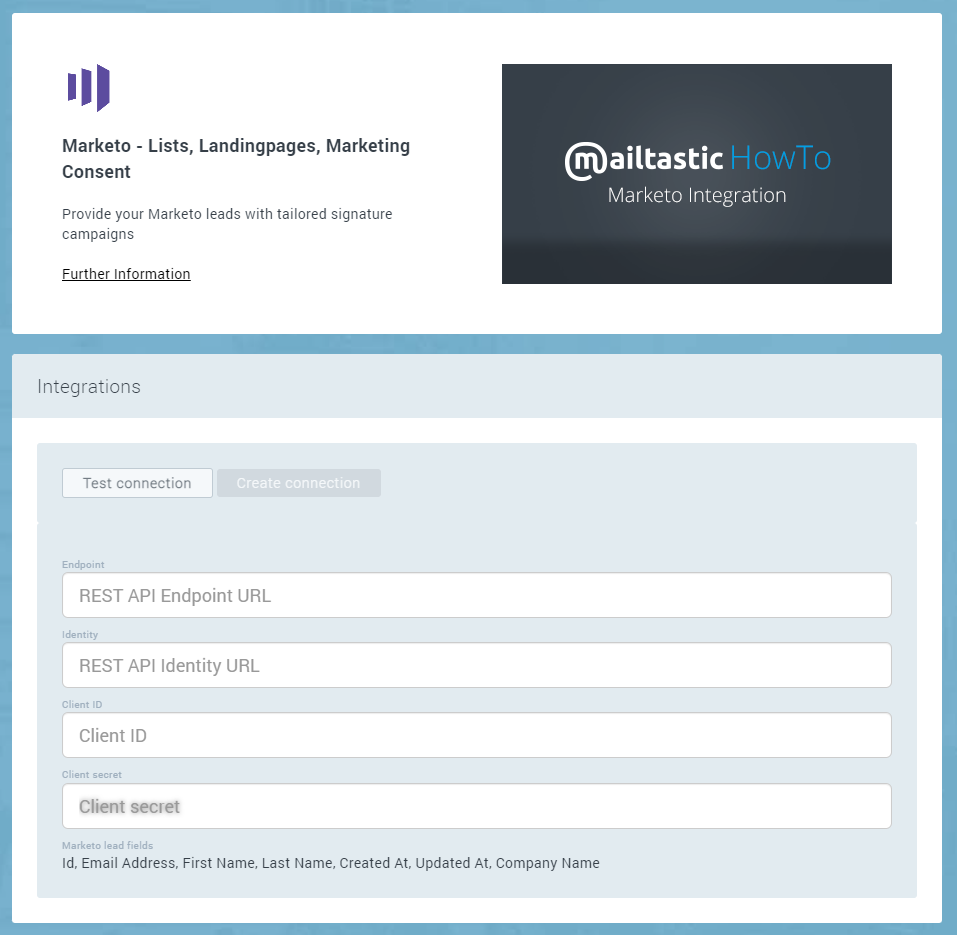
-
After you have connected to your Marketo account in the first step of the wizard, you can set exactly how your Marketo integration should work in the following steps. All options are explained in detail in the app where the corresponding settings can be made.
-
You can import your Marketo contacts to Mailtastic to provide them with personalized email signature campaigns.
You can import Marketo contacts to Mailtastic by importing Marketo contact lists as Mailtastic target group.
Navigate to "Marketing" -> "Target Groups" to create a new target group. Choose "Marketo Contacts" to create a Mailtastic target group from an existing Marketo list.
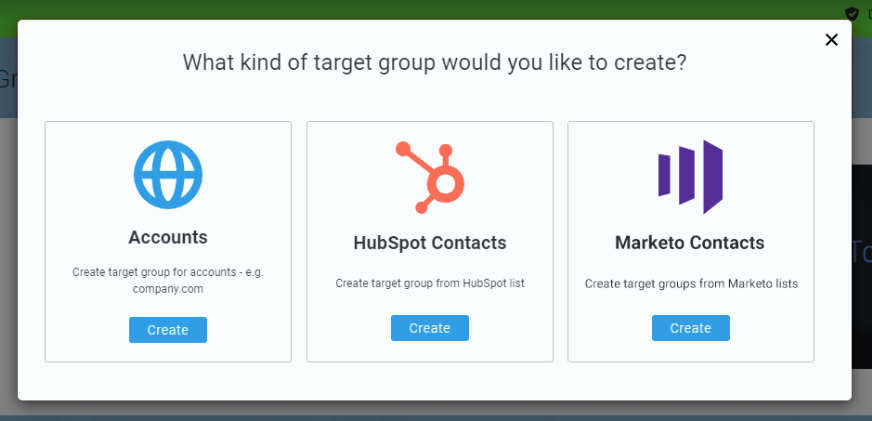
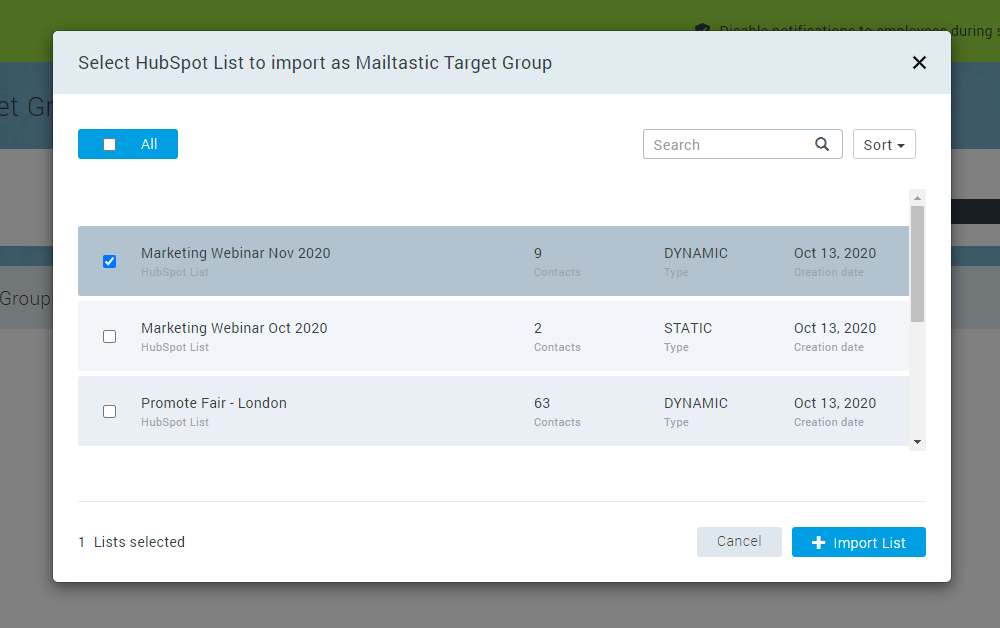
-
Instead of entering a complex URL you can directly chose a target from your existing Marketo Landing pages when creating a recipient-based campaign within Mailtastic.
Simply click on "Choose from connected CRMs" in the "Select target site" section when you compose a recipient-based campaign and select a Marketo landing page.
You can use this campaign with contact or domain target groups.
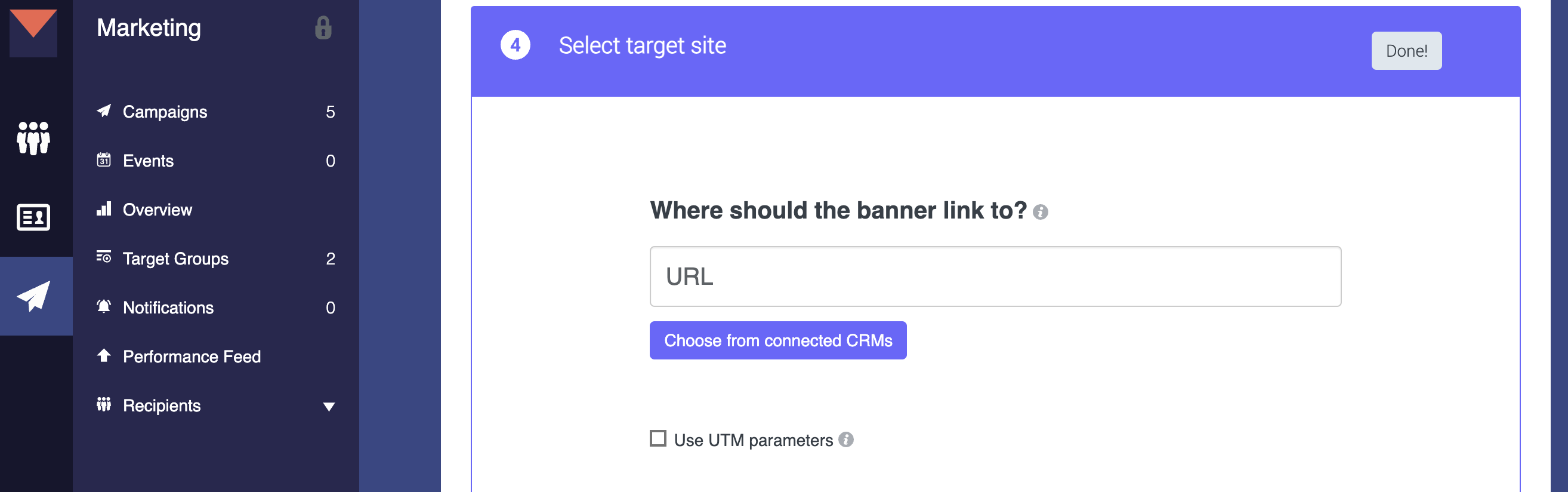
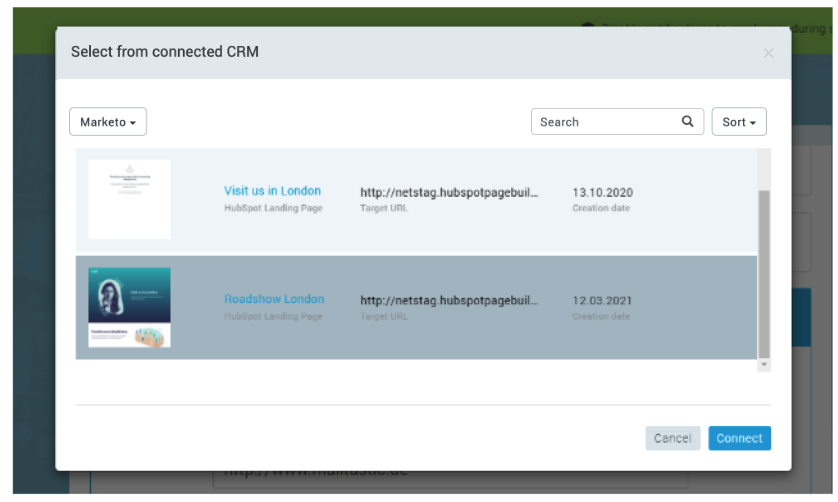
NEW - Specify Marketing Consent Requirements is now live
Staying GDPR compliant with your email signature campaigns has never been easier. Mailtastic provides you with a new functionality that guarantees GDPR compliance for your recipient-based email campaign banners. Here’s how to enable the new feature in your administrator account and how it’ll look for your end-users.
For admins:
After successfully creating your recipient-based campaign, you’ll be able to specify your “Campaign Details (optional)”. If you have a Marketo integration activated with Mailtastic, you’ll be able to select either:
Do not consider Marketing Consent - Select this option if your campaign does not require the recipient’s marketing consent.
Consider Marketing Consent - Select this option if your campaign requires recipients to have given marketing consent.
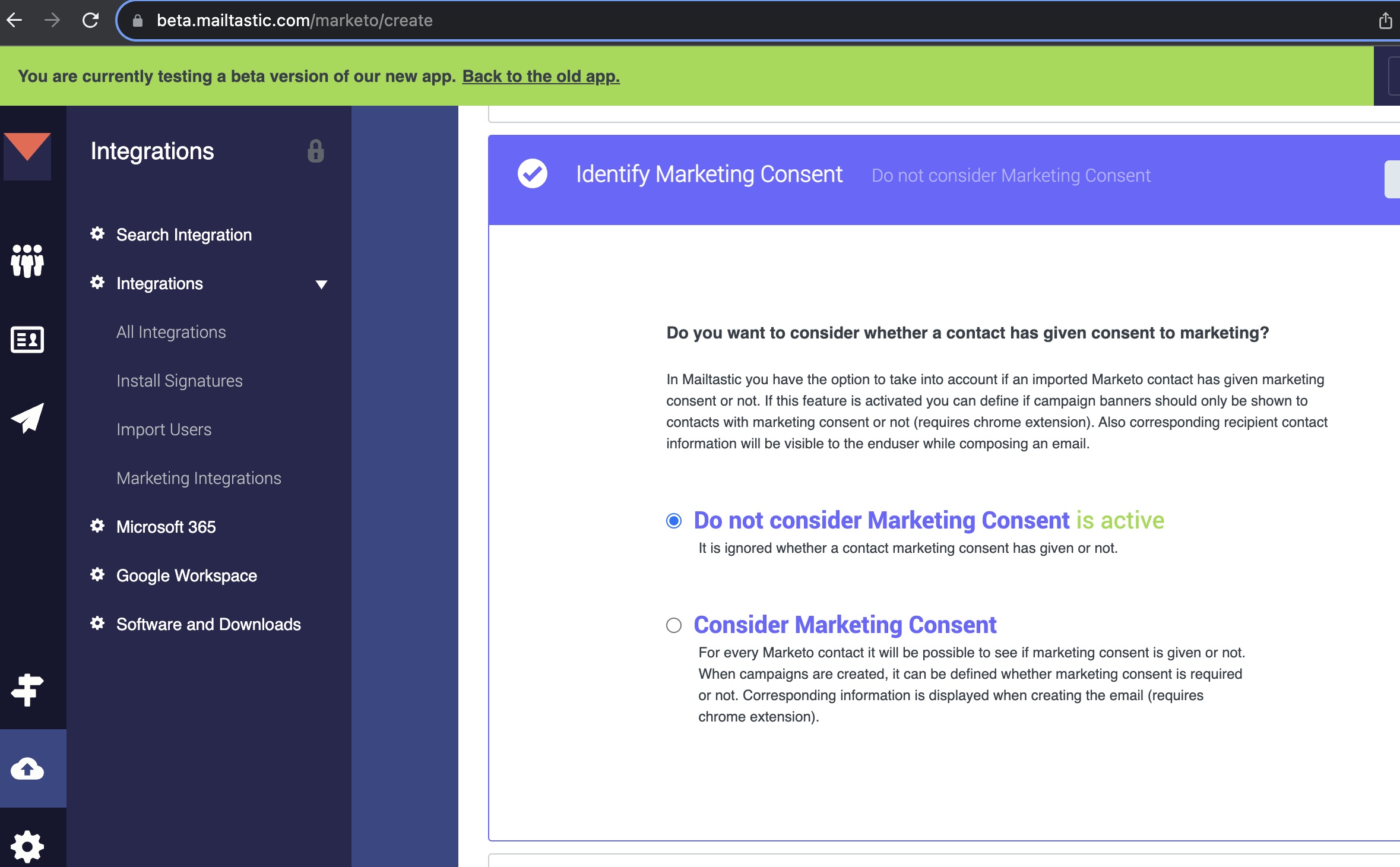
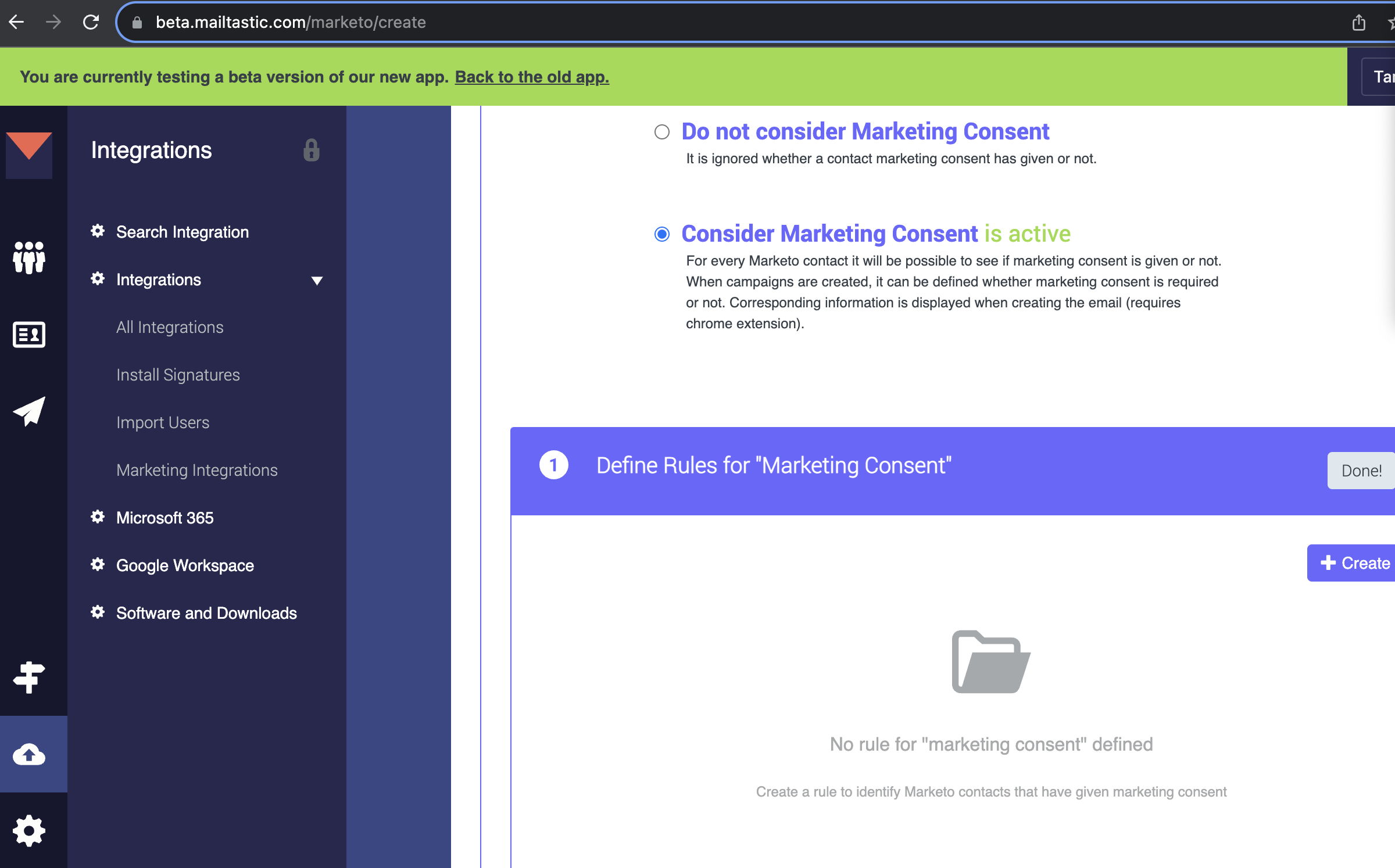
For end-user:
From now on, you don’t have to worry about if your email campaign banners are GDPR compliant. If your administrator has enabled the new functionality to consider marketing consent with your Marketo integration, you’ll see if your recipient(s) have given marketing consent or not. This is easy recognisable by the newly added green label whilst composing an email.
Furthermore, you can see more details about your recipient(s) by clicking on “See recipient details” in the right-hand bottom corner of your email window.
What happens if not all of your recipients have given marketing consent?
The Mailtastic Chrome Extension is now smarter than ever. In case not every recipient of your recipient-based campaign has given marketing consent, it’ll not only show this information in the Chrome Extension but it will also automatically show you only available campaigns that comply with all your recipients ensuring that you’re GDPR compliant.
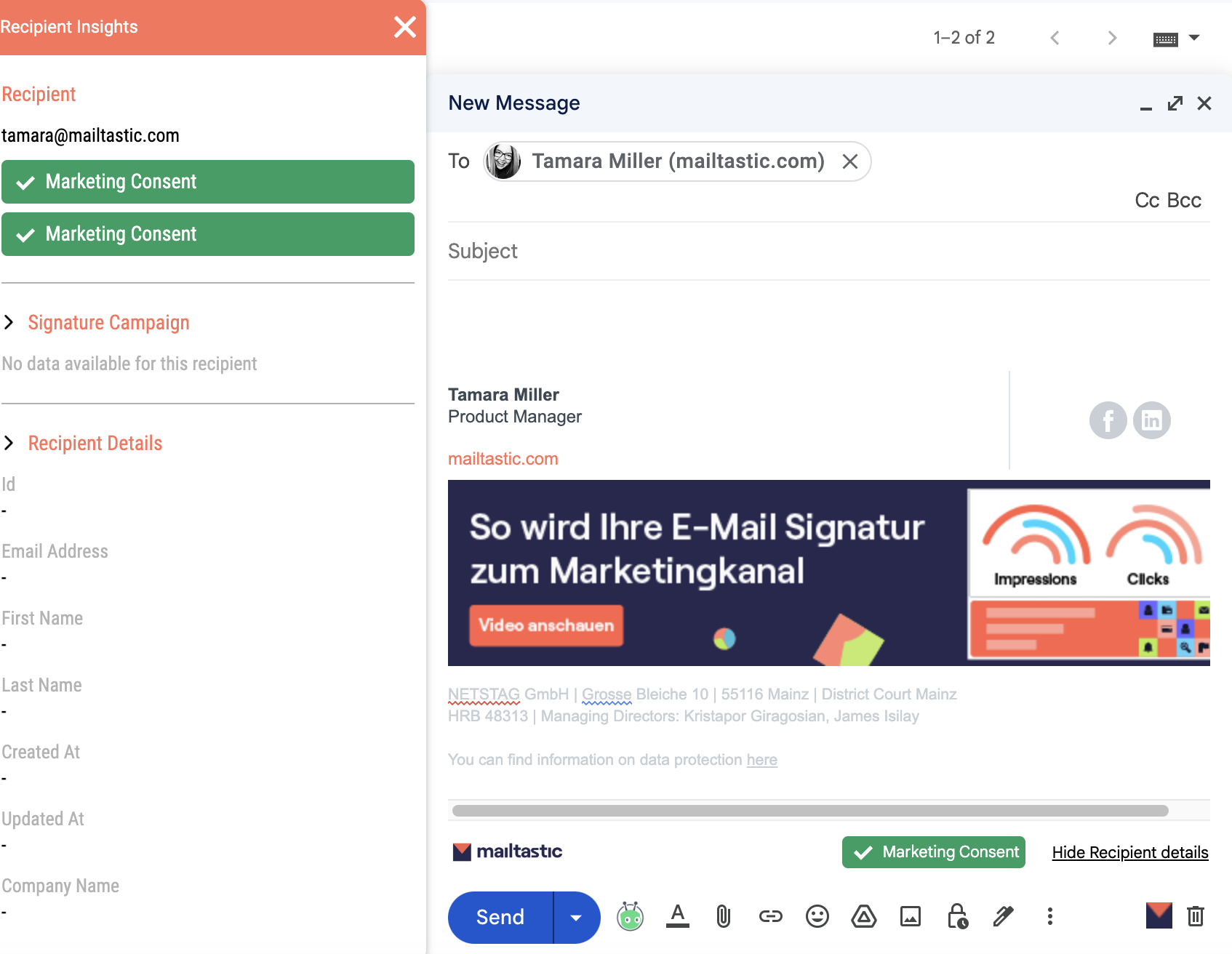
-
Within CRMs like Marketo it can happen that recipients are part of multiple contact lists while on Mailtastic contacts and domains can only be in one target group at the same time.
We offer two different options to determine which campaign is played for a recipient, if the assignment to a target group or campaign is not clear, due to his affiliation to several CRM lists linked to Mailtastic contact target groups.
You can choose whether to play the campaign assigned to the contact list where the recipient was last assigned, or the campaign last assigned to one of the lists to which the contact belongs.
Read more in our Campaign Priorities article.
-
Marketo → Mailtastic
Marketo Contact Lists with corresponding information
Marketo Contacts with corresponding information
Marketo Landingpages with corresponding information
Mailtastic → Marketo
Clicks on Mailtastic campaigns generated by Marketo Contacts with corrensponding information
-
Within Marketo, an action is generated on the Contact (Activity Feed) when they have clicked on a Mailtastic campaign. The action can be used as a trigger for further marketing automation processes within Marketo, such as workflows.
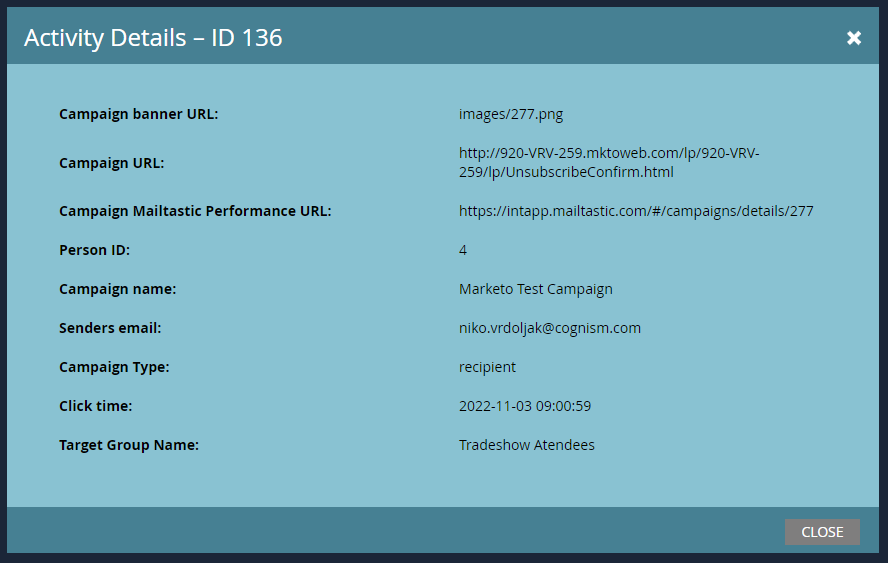
-
Do you have any more questions?
No problem - we will be happy to help you personally!
Simply use our free live chat (bottom right).

Peer Wierzbitzki, Product Management