After the add-in has been successfully deployed, it will be accessible to the end-users you selected in the deployment process. Here are the steps that describe how to use the add-in and Mailtastic signatures when composing an email:
After you have started your computer and opened Outlook, please click on the „New message“ field.
In case you are accessing the add-in for the first time, you will be prompted to log in one more time in order to authenticate the add-in, so it can get your email address and retrieve your Mailtastic signature(s).
Also, the “Mailtastic” icon will be displayed in the message compose bar, indicating that the add-in is available for you:

OR

Note: The user interface can be different in some cases, depending on the version of Outlook which is currently rolled out for your organisation.
4. If you click the “Get Add-ins” command, you will see the “Mailtastic” add-in listed in the “Admin-managed” sections of the “Add-ins for Outlook” dialog:
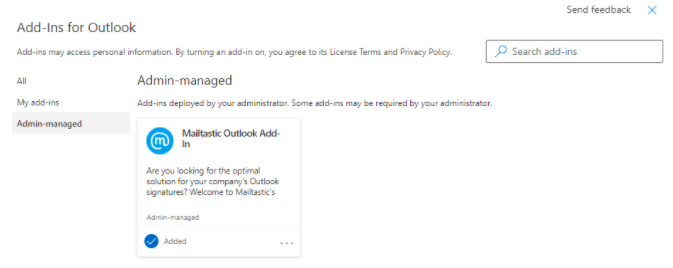
5. If you click the “Mailtastic” icon in the mail compose bar, add-in will be opened in the Outlook right pane:
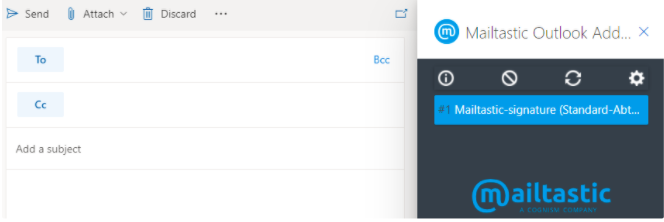
6. Here you can see the list of signatures available for you and additional options like refreshing the list of signatures, account and add-in info, etc:
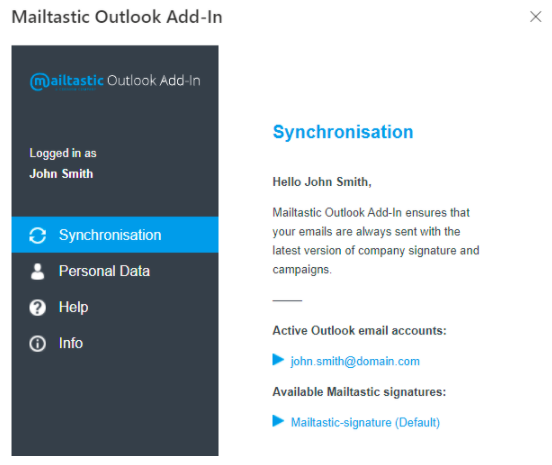
7. When you are composing a new message or replying to an existing one, the default Mailtastic signature will be automatically appended to your e-mail message body. Also, from the right pane, you can change the signature if you click on a different signature (in case you have multiple Mailtastic signatures available).
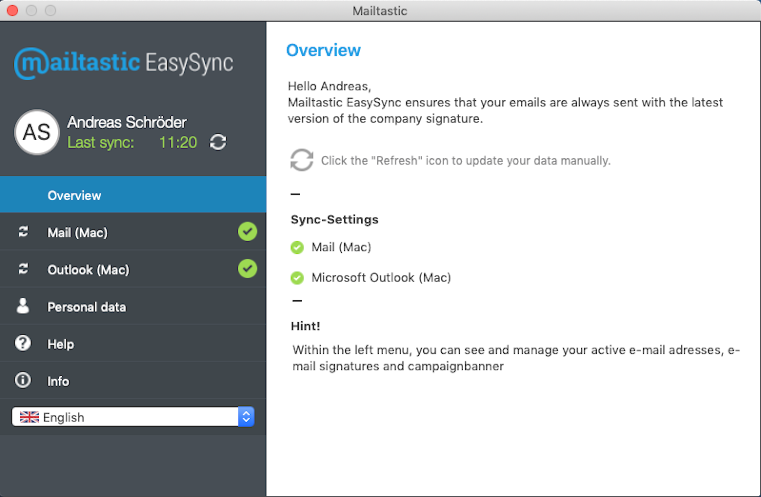
8. You did it! From now on, if your admin has enabled this function for you, Mailtastic’s default signature will be automatically appended to the body of your email wen you compose a new message or reply to an existing message.
9. If your admin has enabled this function for you, you can also use the add-in to maintain your data. To do this, click on the add-in, then on the settings wheel and then on the “Personal data” option. You will now receive a link that you can use to edit your data. Note: For security reasons, this option is only available every 2 hours!
-
I added a new user (or group) to the list of users to which the add-in is available, but the add-in is not accessible when composing an email message.
Usually, it took several hours to propagate the add-in to end-users when you change the target users for the add-in.
I noticed that the add-in is also available in Outlook for Desktop, but when I open the right pane it says “Coming soon”. Will add-in be available for desktop as well?
Yes, currently we are testing the version for Outlook for Desktop, but since most of our customers currently use EasySync for signature synchronization, we disabled add-in usage in it. Our plan is to roll out the version for the desktop in the near future.
Will add-in be enabled on the mobile version of Outlook as well?
Yes, we plan to release an add-on version for both Outlook for Android and iOS in the near future.
Do you still have questions?
No problem - we will be happy to help you personally! Simply use our free live chat (below right).

Peer Wierzbitzki, Product Management