Step 1
Open the Mailtastic installation guide. This can be found at Mailtastic under "Integration", or ...
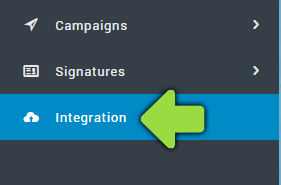
... in the invitation e-mail you received from Mailtastic.
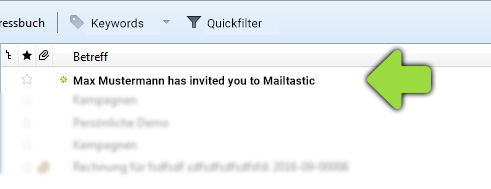
Step 2
Follow the process until you reach the "Instructions" area. Scroll down until you reach "Integration Guide" and select "Web Tools" from the drop-down menu.
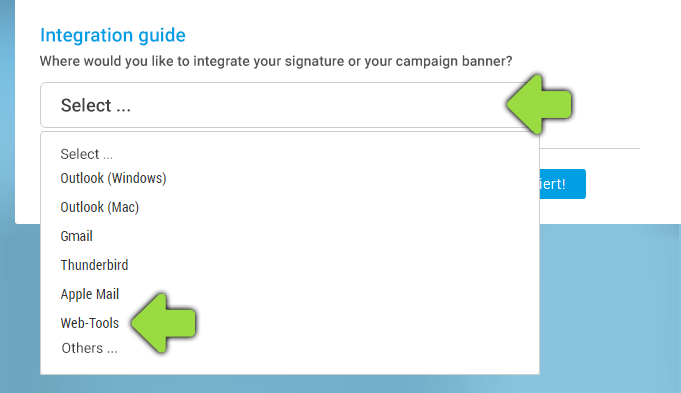
Step 3
Scroll down and click on the blue button "Copy Mailtastic Signature / Campaign Banner to Clipboard" to copy the integration code.
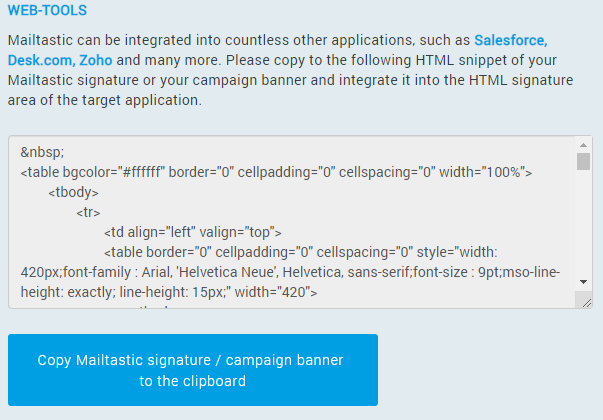
Step 4
Open STRATO Webmail, select the tab "E-Mail" and then the menu item "Compose".
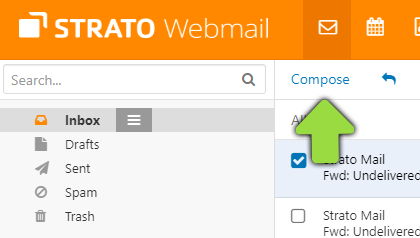
Step 5
Select the menu item "Signatures" and click on "Manage signatures".
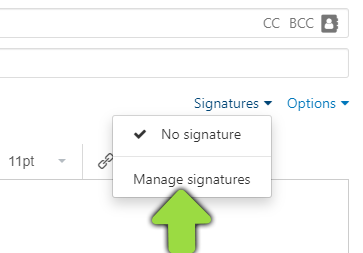
Step 6
Where would you like to insert your new Mailtastic signature? Create a new signature or edit an existing one.
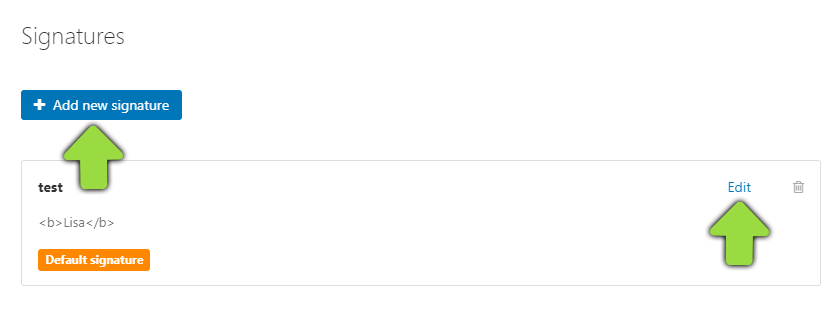
Step 7
Click on the "
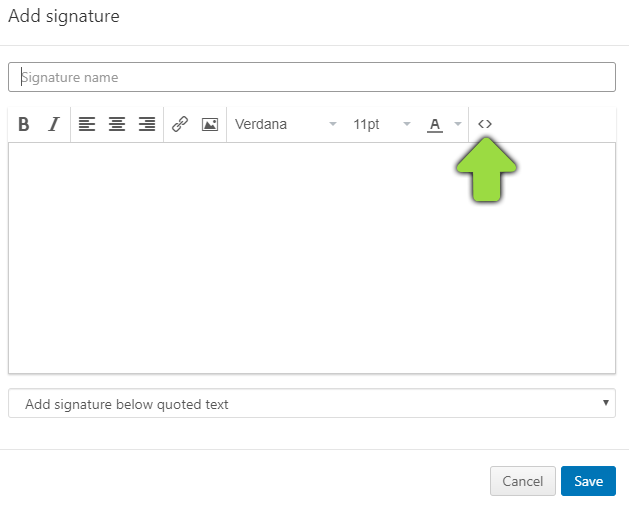
Step 8
Paste the copied signature / campaign banner into the input field (Ctrl+V), confirm with "OK" and save the signature.
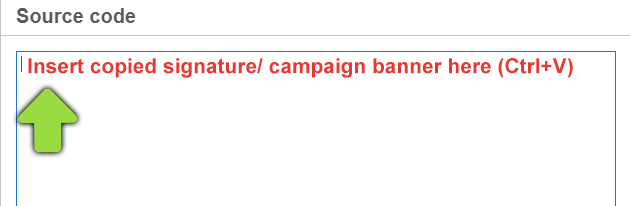
Step 9
Select your new signature when you compose the next email and your new signature will appear under your emails!
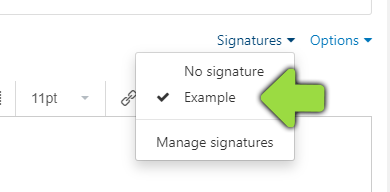
-
Do you have any questions?
No problem - we will be happy to help you personally! Simply use our free live chat (bottom right).

Peer Wierzbitzki, Product Management