You would like to use a CSV file as source for your automatic employee data sync? Then SFTP-Sync is the right solution for you.
-
No installation is necessary to perform the SFTP sync. The integration can be set up in a few steps.
Important: The user sync is one-way, i.e. employee data is only transferred to Mailtastic from your CSV file, not the other way around. This means that your CSV employee data will not be influenced by Mailtastic in any way. It works as simple as this:
Navigate in Mailtastic to the menu item "Integrations" (left navigation bar) and click on "Integrate" at "SFTP Employee Sync".
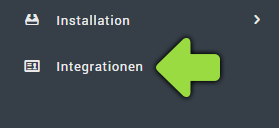
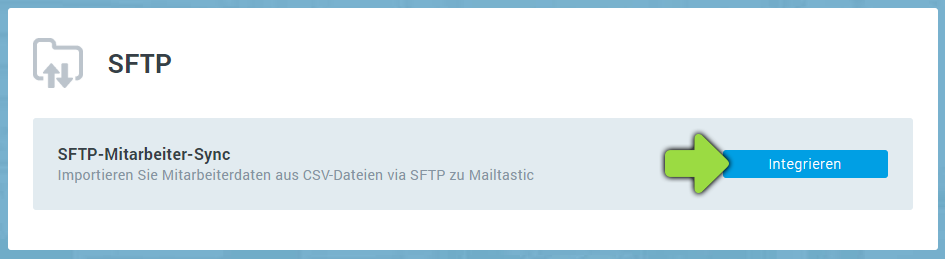
Follow the step-by-step instructions that opened.
-
Host: SFTP host name (for example, "mustermann.com")
User: SFTP user name ( e.g. "MaxMustermann" )
Password: SFTP-Password ( e.g. "YoungOnion82" )
CSV path: Path to CSV file + file name (e.g. "/csv-folder/mitarbeiterdaten.csv")
-
Select an employee profile into which you want to import the CSV employee data.
-
Drag the CSV data fields (left side) to the desired Mailtastic data fields (right side).
Please note:
There must be a unique ID per employee in your CSV. Please link this CSV value to the "Mailtastic Sync ID".
The Mailtastic data field "E-Mail" must be linked.
Your employees will be moved to departments that match the values of the CSV field you link to the Mailtastic data field "Department Structure". If you want to assign employees to several departments via this field, you have to 1. separate the values in the corresponding CSV field by a semicolon and 2. set up a corresponding rule. Please contact your Mailtastic contact person.
If you do not link a CSV data field to the Mailtastic data field "Department structure", your employees will be assigned to the default department.
-
Empty data fields: Define whether data that is present in Mailtastic but not in the CSV, based on the CSV data, should be deleted or retained.
Department structure: At this point you can define whether your employees are assigned or not in the defined departments. The department assignment can be done by linking a CSV data field to the Mailtastic data field "Department Structure" (step 4) or can be assigned in the backend by our IT department.
Remove employees: Define whether employees who are removed from the CSV file will be removed as Mailtastic users or will remain in Mailtastic.
-
Q: In which data format must the CSV be saved?
A: In any CSV format
Q: Does the CSV file have to contain special data?
A: The CSV file must contain a unique ID per user and the user's email address. In addition, you can collect any information in the CSV and map it to the Mailtastic data fields.
Q: How often is the CSV data updated?
A: By default, the data is updated every 24 hours (at night).
Q: Can the data be synchronized manually?
A: Yes. Just open the SFTP sync settings and click on "Save and Sync" in the lower right corner
Q: I have employees assigned to several departments via "department assignment". This creates several Maitlastic departments with the same name. What is going on there?
A: Please check the nomenclature of the departments in your CSV and remove spaces between semicolon and value if necessary. "; Department" and ";Department" are interpreted as different values.
-
Do you have any questions?
No problem - we will be happy to help you personally!
Simply use our free live chat (bottom right).

Peer Wierzbitzki, Product Management