It is now possible to add translations of company and employee data fields from German to English language and vice versa.
An example would be:
In the German version of a signature, the customer wants to display an additional user’s title contained in the extensionAttribute5 Mailtastic field which is imported from the customer's Entra Directory (AD). Hence, a placeholder called #{{ extensionAttribute5 }} will be added to the signature which will display the additional title in the signature.
In the English version of the signature, the customer wants to display the title, translated to English. In this case, the placeholder should be used with a new “translate” handlebar: #{{ translate extensionAttribute5 "DE" "EN" }}.
How it works:
This new feature is available when creating a signature with our Developer HTML Signature Editor
The Mailtastic admin will find the new feature in in the “Settings” - “Advanced Settings” section under “Translation Dictionary”
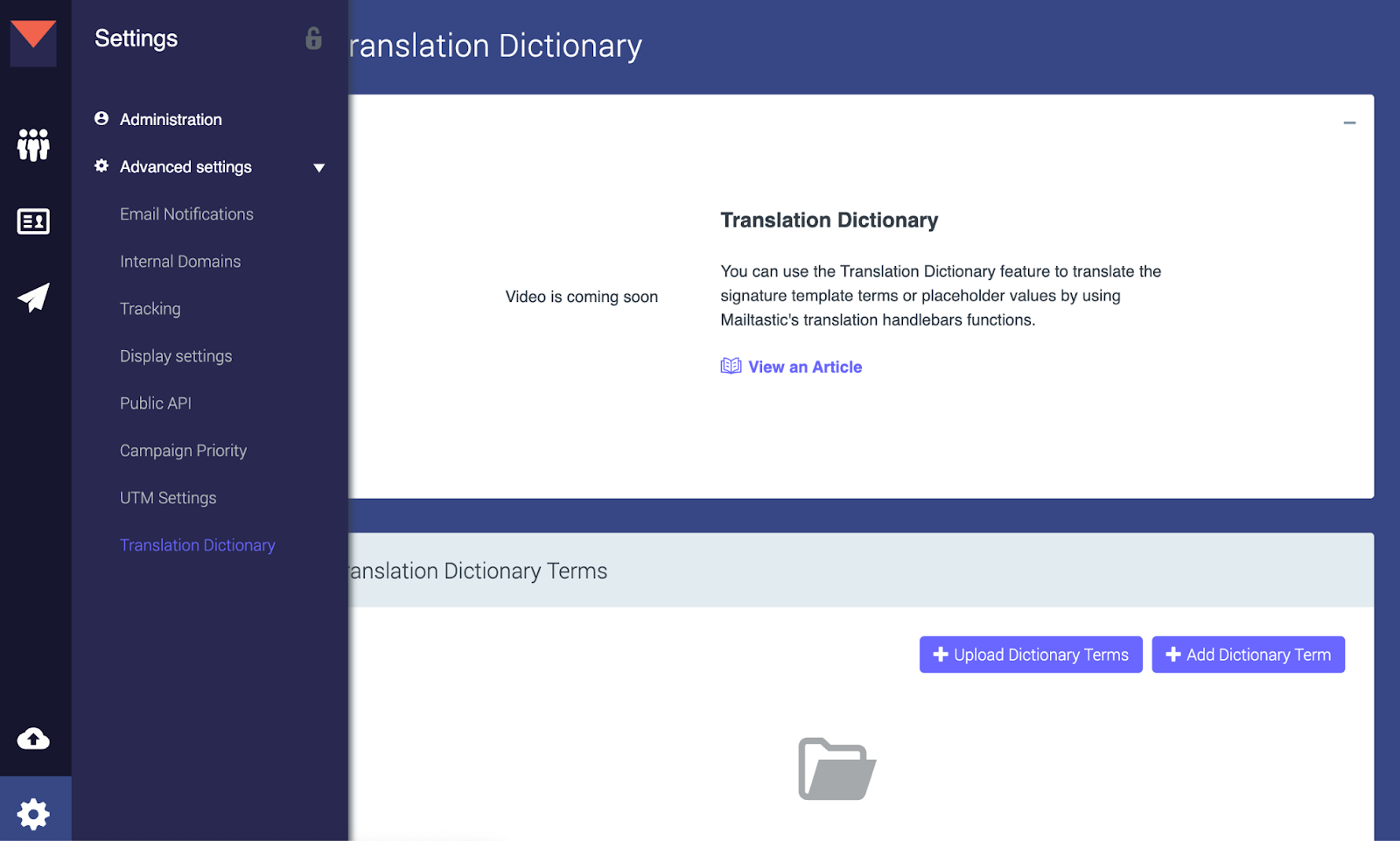
Creating a dictionary: There are two ways to create a dictionary: Uploading a file or adding a term manually.
Upload dictionary terms: here you will find a panel for uploading your own spreadsheet of translations (if you don’t have one there is a template to download it from that panel) with two choices:
Replace existing terms with spreadsheet
Keep existing terms and add new terms from the spreadsheet
After the terms are uploaded they will be listed there
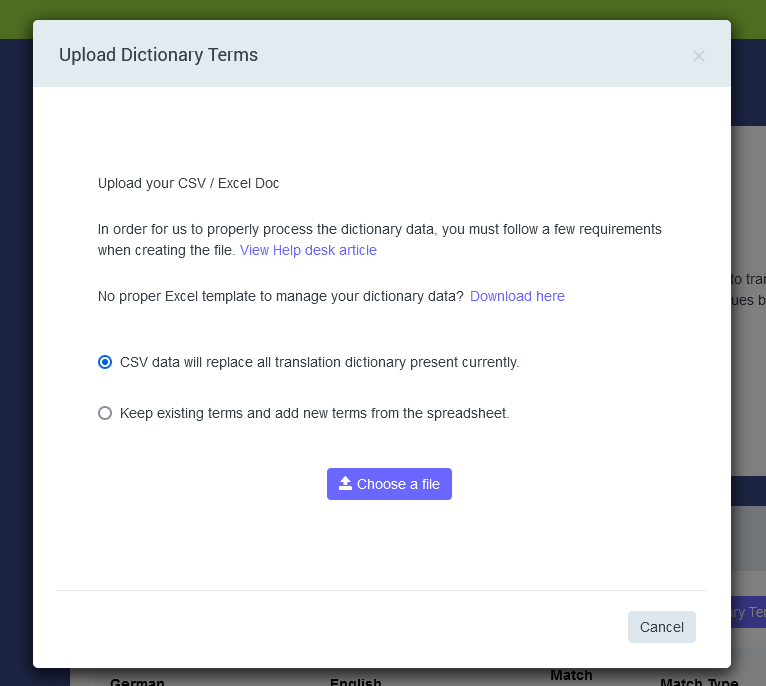
Add dictionary term: Here you will find a panel to add a term manually by entering the German and English versions of the term
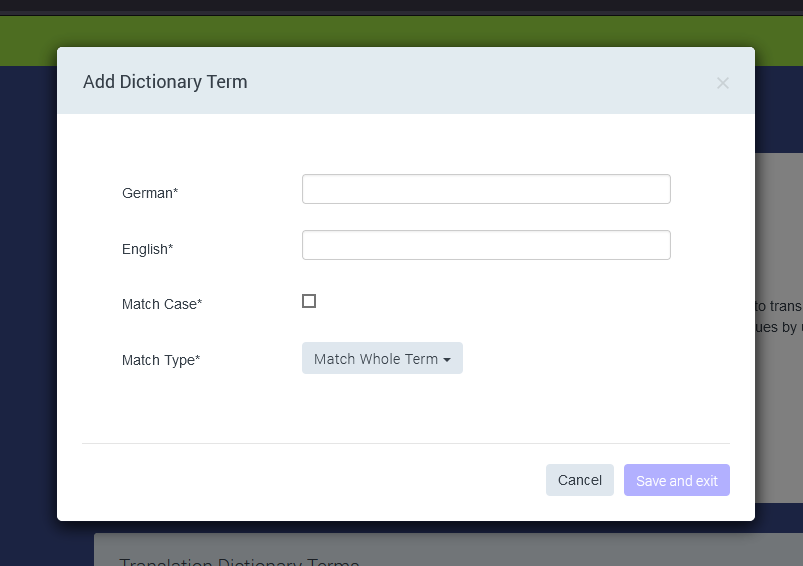
Match case:
This feature checks if the translation should be specific or not about uppercase and lowercase differences between the fields when using the translation handlebars in a signature editor
If Match Case is ON the field value should be exactly the same as in the dictionary for it to translate.
If Match Case is OFF the field will translate no matter the uppercase and lowercase differences between the value and translation in the dictionary.
Match Type:
This feature marks the translation as a normal value or a street address.
Match Whole Term: If this choice is selected the field value will be translated normally
Street address: If this choice is selected the function should replace only the street name and leave the house number so for example if the field value is “Straße 55” and the translation is set from german “Straße“ to english “street“ the end result will be “Street 55”
Using translation handlebars with text:
To utilize this tool in the signature editor select the developer HTML signature editor. In the editor to use this tool the fields should be used like in the template below:
#{{ translate “text to be translated“ “language translating from“ “language translated to“}}
Open the tag with “#{{“
The first part is always the code word “translate“
after the code word enter the text you wish to translate that is entered in the dictionary
After entering the text, choose from which language you wish to translate the field, to use English language place “EN” and to use German language place “DE“.
Close the tag with “}}“
example: #{{ translate “Straße“ “DE“ “EN“ }}
Using translation handlebars with company/employee data fields:
To utilize this tool in the signature editor select the developer HTML signature editor. In the editor to use this tool the fields should be used like in the template below:
#{{ translate company/employee_field “language translating from“ “language translated to“}}
Open the tag with “#{{“
The first part is always the code word “translate“
After the code word enter the “Tag name“ for the field to use (you can find it by clicking on edit of the field you want to use)
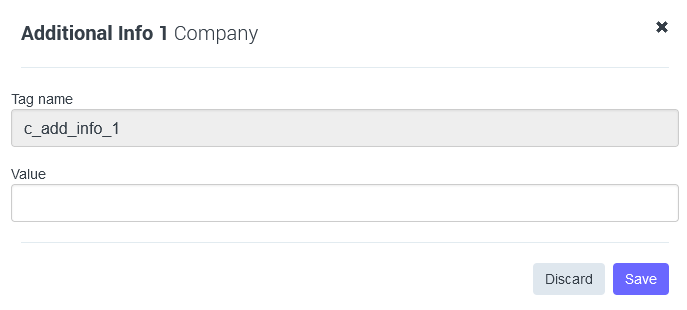
After entering the Tag name, choose from which language you wish to translate the field, to use English language place “EN” and to use German language place “DE“.
Close the tag with “}}“
example: #{{ translate c_add_info_1 “DE“ “EN“ }}