Important: Do You use G Suite? Learn how to automatically synchronize Gmail signatures with our G Suite integration.
If not, please follow these simple steps:
Copy the Mailtastic signature or campaign banner to the clipboard by clicking the blue button:
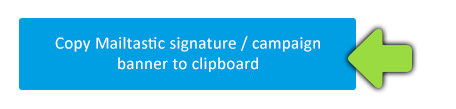
Open Gmail, click gear icon on the top right and choose "settings".
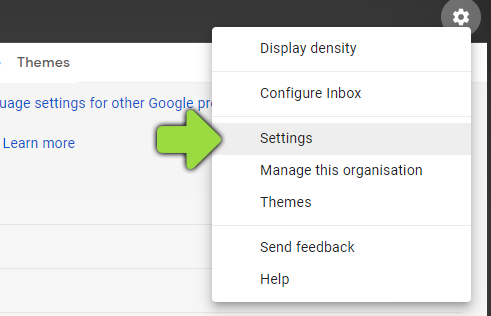
Scroll down to the section "signature".
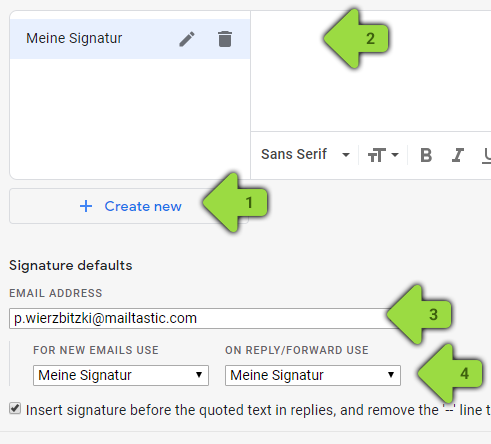
Create a new signature.
Paste the signature (Ctrl + V) that you just copied to the clipboard. If you want to overwrite a signature that has already been created, delete the entire old signature before inserting it (Ctrl + A -> Ctrl + Remove).
Select the email account for which you want to define the signature.
Select the signature you just created.
Save the settings now by clicking "Save Changes" on the bottom of the page. That's it!
Your Mailtastic signature or your campaign banner is now displayed in your e-mails.
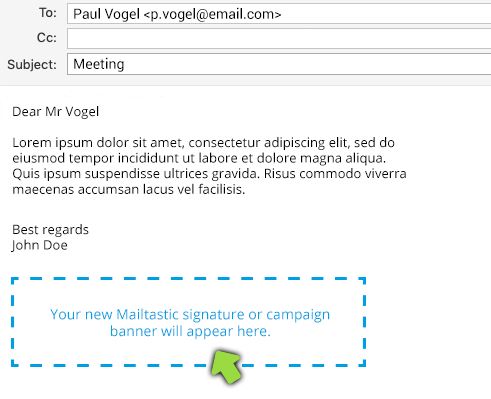
-
Do you have any questions?
No problem - we are happy to help you personally! Simply use our free live chat (bottom right).

Peer Wierzbitzki, Product Management