Do you organize your employees via Google Workspace (formerly G Suite)?
Perfect! Synchronize your Google Workspace account with Mailtastic to import your Google Workspace users to Mailtastic and centrally control, design and update your employees' Gmail email signatures from Mailtastic.
The integration can be set up in just a few steps.
Important: The sync is one-sided, i.e. employee data is only transferred from Google Workspace to Mailtastic, not the other way round. This means that your Google Workspace employee data will not be affected by Mailtastic under any circumstances. This is how it works:
Step 1 - Open integration
In Mailtastic, navigate to the menu item "Integration" (right navigation bar) and click on "Integrate" under "Google Workspace - User Sync & Gmail".
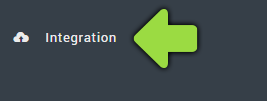
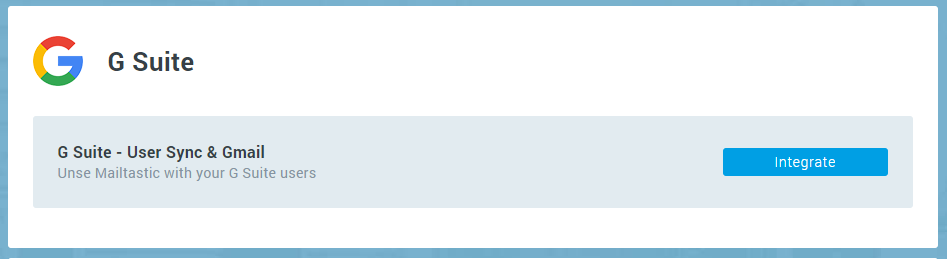
Step 2 - Install Mailtastic-Google Workspace App
Install the Mailtastic-Google Workspace app for your domain on Google Workspace and click Next. You must be admin of the account. You can ignore the request to perform further steps to complete the installation because you already have a customer account.
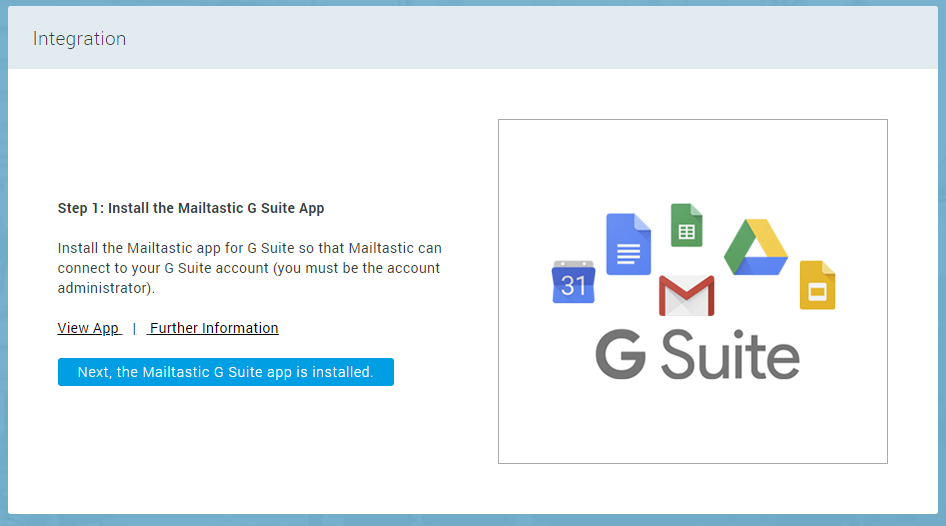
Step 3 - Establish connection
Connect to the Google Workspace account whose employees you want to import into Mailtastic to manage their email signatures. You must be the admin of the account.
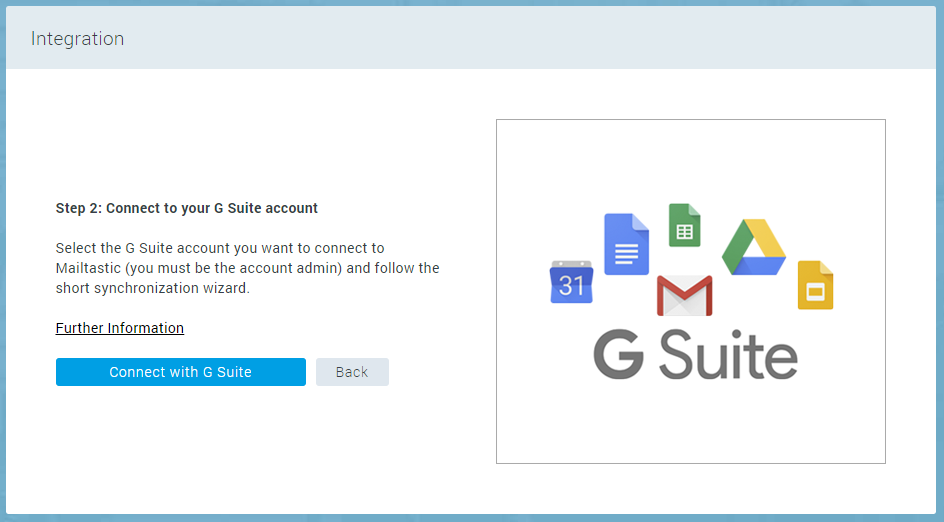
Click on "Allow" to grant Mailtastic the required rights and make the synchronization settings. Mailtastic is granted the right to access the user data required for the signature and the right to update the signatures of the relevant employees.
Step 4 - Import employees
Specify how you want to structure the Google Workspace users you import into Mailtastic.
Do you want to move employees who are newly imported to Mailtastic to the Mailtastic standard department regardless of their Google Workspace department, or...
Do you want to move employees newly imported to Mailtastic to departments corresponding to the Google Workspace users' departments. If a department of the same name exists, the employee will be moved to this department. If no department with the same name exists, a corresponding department is created.
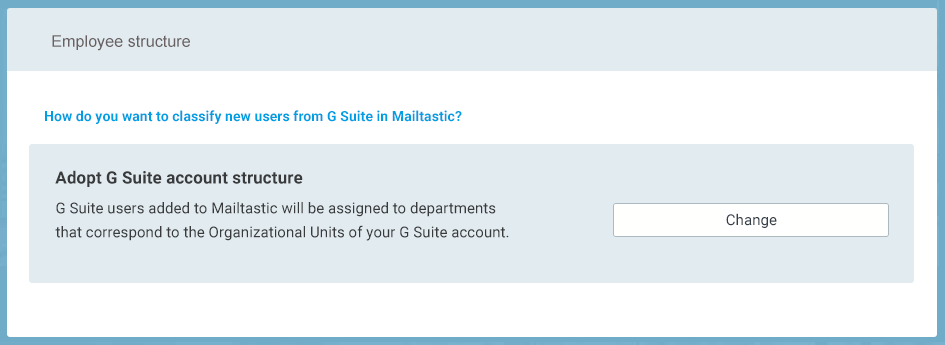
Select which members of your Google Workspace account you want to import into Mailtastic. After importing, you can assign signatures and campaigns to the corresponding employees. Employees' Gmail signatures are automatically updated. Users that you do not select here can be imported into Mailtastic later at any time.
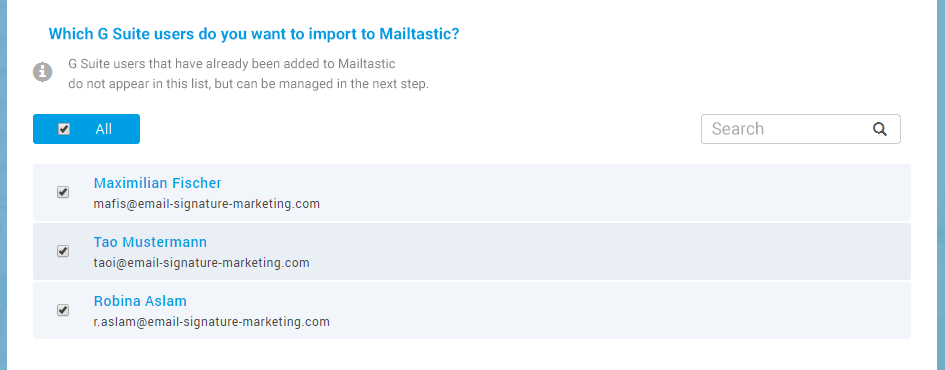
After this setup the Sync to Google Workspace is active and the imported users can be managed under "Employees".
-
Even after the first import, you can adjust the settings for the employee organization in Mailtastic at any time.
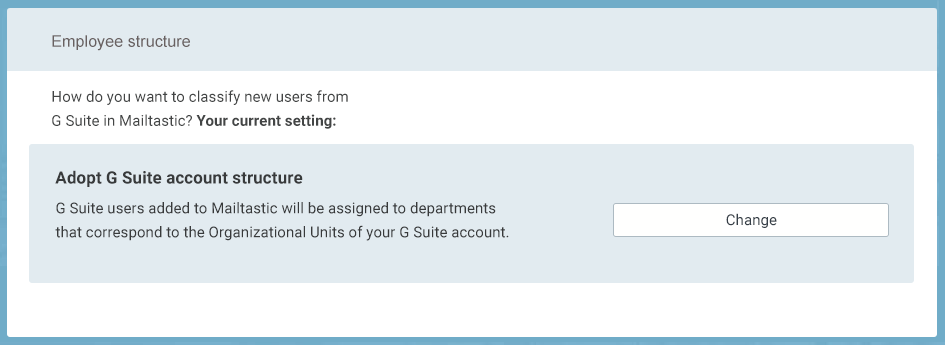
Settings for importing new employees:
Employees who are newly imported to Mailtastic should be moved to the Mailtastic standard department regardless of their Google Workspace department, or...
Employees newly imported to Mailtastic should be moved to departments corresponding to the Google Workspace users' departments. If a department of the same name exists, the employee will be moved to this department. If no department with the same name exists, a corresponding department is created.
-
Here you can make various settings for the synchronization of employee data from Google Workspace to Mailtastic.
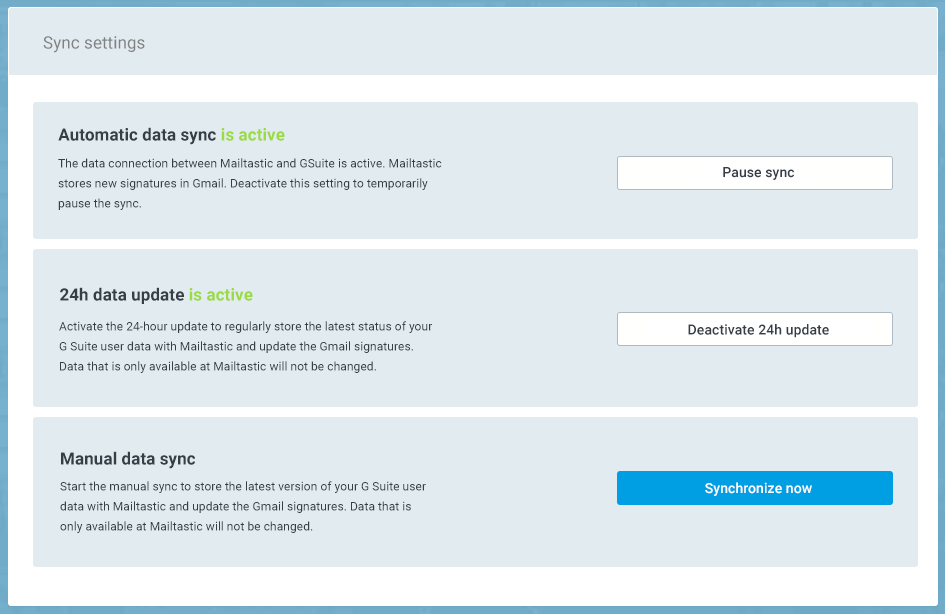
Automatic data sync
The data connection between Mailtastic and Google Workspace is active. Mailtastic stores new signatures in Gmail. Deactivate this setting to pause the sync temporarily.
24h data update
Activate the 24h update to regularly (every 24 hours at 03:00 a.m.) update your Google Workspace user data with Mailtastic and update the Gmail signatures. Data that is only available at Mailtastic will not be changed.
Manual data sync
Start the manual sync to store the latest version of your Google Workspace user data with Mailtastic and to update the Gmail signatures. Data that is only available at Mailtastic will not be changed.
-
In the user administration you can see all Google Workspace users and their current status at Mailtastic.
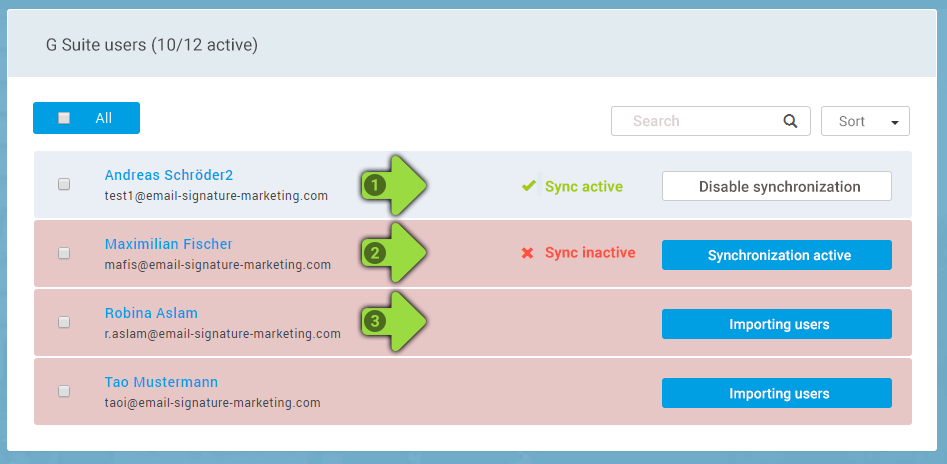
Status 1 - The Google Workspace user is created as a Mailtastic user and the data sync is active: employee data for this user is transferred from Google Workspace to Mailtastic and the Gmail signatures are synchronized.
Status 2 - The Google Workspace user is created as a Mailtastic user, but the data sync is inactive: Employee data from Google Workspace is not updated and the Gmail signatures are not played.
Status 3 - The Google Workspace user is not a Mailtastic user and can be imported.
Users who are deleted from Mailtastic but are still in the Google Workspace account (status 3) can be reimported to Mailtastic at any time.
-
Assign the desired signatures and/or campaigns to the departments of your Mailtastic employees.
To make the email signatures available to your employees in Gmail, please install our Chrome Extension EasySync4G on the workstations of your colleagues. The installation is very easy and can be done centrally.
If the signatures are not displayed, please check your sync and employee settings within the Google Workspace integration or perform a manual data sync if necessary (in this case the employee data will also be synchronized).
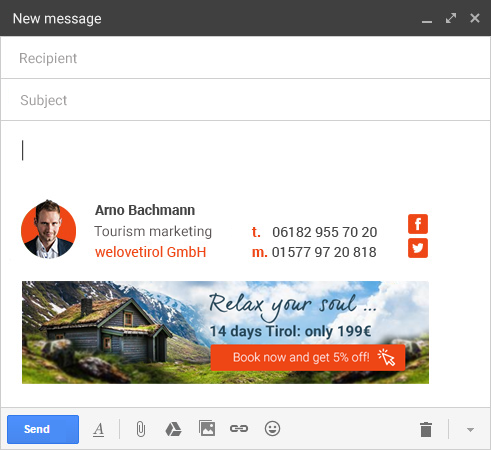
-
Q: How do the signatures get into the e-mails of my employees?
A: After synchronization, your Google Workspace employees are available at Mailtastic and you can decide which e-mail signature is displayed for which employee or department. Synchronization automatically attaches email signatures to the emails of employees who use Gmail. If your employees use other mail programs, please use a suitable integration.
Q: What is synchronized?
A: Employee data that you manage through your Google Workspace account is added to Mailtastic along with the required data (e.g. first name, last name, e-mail address, address, phone numbers, position) and the Mailtastic sigantures are stored in the Gmail of these employees.
Q: When is synchronized?
A: At manual sync or every 24 hours at 03:00 o'clock at night.
Q: Some employees managed in Google Workspace have already been manually created in Mailtastic before the Google Workspace integration went live. What happens when I start G Suite integration?
A: If the created Mailtastic employees have the same email address as the corresponding Google Workspace users, the employees will not be imported twice.
The data stored in Mailtastic for the user will not be overwritten initially. To enable Gmail synchronization for these users, you need to enable sync in the Google Workspace user management. Where employee data is available in the Google Workspace, it will be transferred. Where no Google Workspace data is available, the Mailtastic employee data will be retained.
Q: What settings can I make during synchronization?
A: You can specify which employees you want to add to Mailtastic to manage their signatures.
You can decide how you want to organize the employees in Mailtastic. You can adopt the department structure of Google Workspace: This means that the employees are assigned to departments that correspond to your departments, or you can organize the employees independently of the Google Workspace structure: This means that the employees are automatically moved to the Mailtastic "Standard department".
Q: What effect does synchronization have on my Google Workspace account?
A: Except for the Gmail signature that you assign to your employee, no data is changed within your Google Workspace account.
Q: Can the synchronization be stopped at any time?
A: Yes. Synchronization can be paused or permanently canceled for individual or all users at any time.
Q: Do I have to be an Admin for the Google Workspace account?
A: Yes.
Q: What are the costs for this service?
A: There are no separate costs for the service. Your rate depends on the number of employees you add to Mailtastic as a user.
Q: Do I see the automatic signature when I write and can I adjust it?
A: Yes, you can see and modify your signature at any time when writing each e-mail.
-
Do you have any questions?
No problem - we will be happy to help you personally! Simply use our free live chat (bottom right).

Peer Wierzbitzki, Product Management