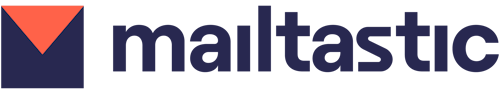You will encounter accounts in Mailtastic in several places.
-
Background
An account is displayed in the form of the corresponding URL:
For example, an account could be: mailtastic.com, google.com, intercom.com and so on
Accounts are grouped into a so-called target group. Via a target group, the associated accounts can be specifically loaded with specific campaigns (receiver-based campaigns).
If an account is assigned to a target group, which in turn has been assigned a campaign, the intended signature banner is displayed for this account as soon as an employee writes an e-mail to a member of the account.
-
Create and import accounts
In Mailtastic you can create new accounts or easily import existing accounts. Use the CSV import to import existing user groups, customer segments, lead lists, etc. to Mailtatic and to specifically target them with specific campaigns.
Create a new target group or open an existing one to add new accounts to Mailtatic via CSV file.
You can also simply add accounts manually or add accounts that already exist at Mailtastic to a target group.
-
Update accounts in target group
Via CSV file you can not only add new accounts to a target group, but also synchronize the accounts of a target group with the accounts of a CSV file and update account metadata.
Simply call up the corresponding target group and select "Synchronize Accounts with CSV" (Add Accounts).
-
Accounts Overview
Under the menu item "Accounts" (located in the marketing tab in the navigation bar), you will find a list of all accounts that are managed in Mailtastic. The list contains accounts that belong to a target group as well as accounts that have not been assigned to a target group.
-
Accounts detail view
Call up the detailed view of an account to edit the account or view the metadata of the account. You can specify more than one information for an account. Information can be entered directly during CSV import or manually.
For an account, store information such as company name, company size, industry sector, contact person or other useful information that can help you and your colleagues to classify the account more quickly.
-
Accounts Statistics
Call up the detailed view of an account to view the entire performance of an account. The account statistics are stored in the account even if the assignment to a target group is canceled or the target group is changed. In the account you can see the last clicks as well as the most popular campaigns.
If an account - e.g. mailtastic.com - has generated a click, the click may have been generated by all recipients of the account.
-
Delete accounts
If an account should no longer be part of a target group, you can simply remove the assignment of the account to the target group. The account will not be deleted and can still be accessed under "Accounts" and added to another target group. The statistics will be preserved.
-
Accounts in the Performance Feed
In the Performance Feed you will find the latest activities around your accounts.
-
Leads
Under the menu item Leads you will find accounts that you have not yet managed with Mailtastic, but which are interested in your campaigns and have clicked on at least one of your campaigns. Learn more about leads here.
-
Do you have any questions?
No problem - we are happy to help you personally!
Simply use our free live chat (bottom right).

Peer Wierzbitzki, Product Management