To use Mailtastic EasySync4G, you must use G Suite and the Google Chrome browser.
As great and simple as Gmail and G Suite are, the fact that a company can only provide its employees with one email signature in Gmail is a real problem for many companies.
It is often important for employees to be able to choose between different signatures, e.g. to select the correct signature for different contacts in different languages, to distinguish between internal and external signatures or to represent the same person in different companies or positions.
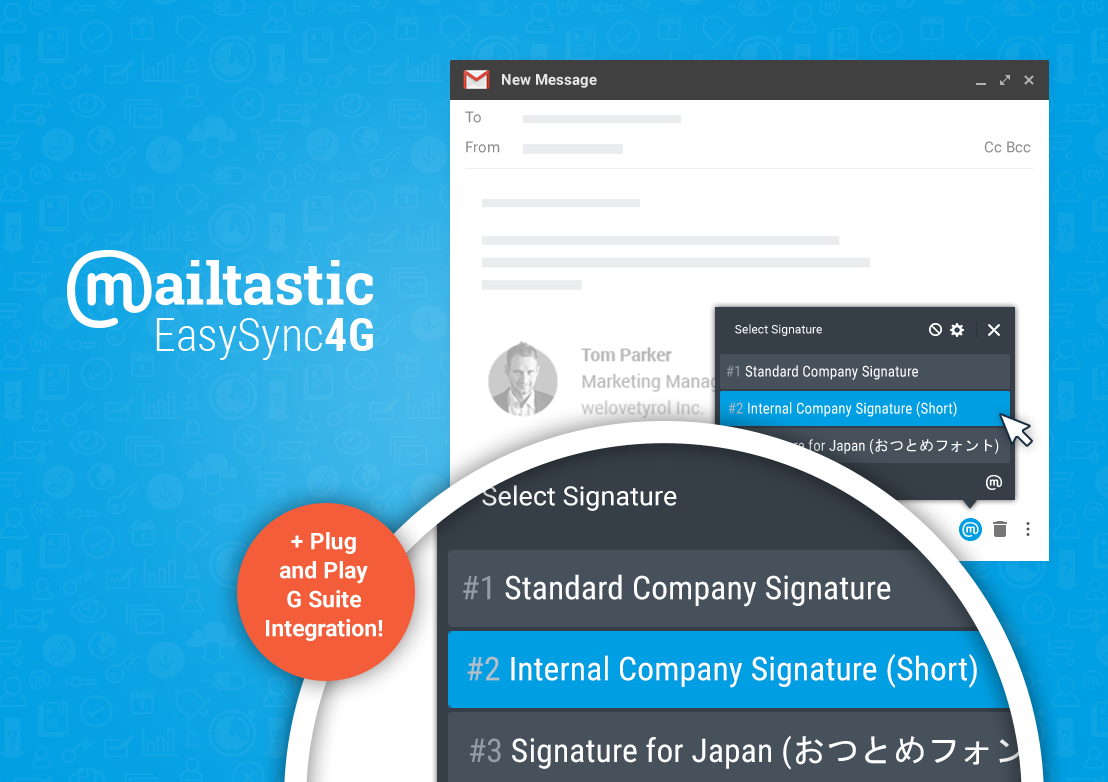
With our Chrome Extension "Mailtastic-EasySync4G" this is very easy:
-
Configuring Settings in Maitlastic
Simply assign the desired signatures to the desired Mailtastic users by assigning them to the appropriate departments. For this you need the business tariff.
Make sure Mailtastic-G Suite integration is set up.
That's it! Now all you need is EasySync4G.
Install Chrome Plugin "EasySync4G" and put into operation
Here in the Chrome Web Store you can easily download the Chrome extension. The extension can be installed by any employee independently or centrally by IT.
After activation you will be asked to reload Gmail. After reloading, you will find the Mailtastic icon in the "New Message" window.
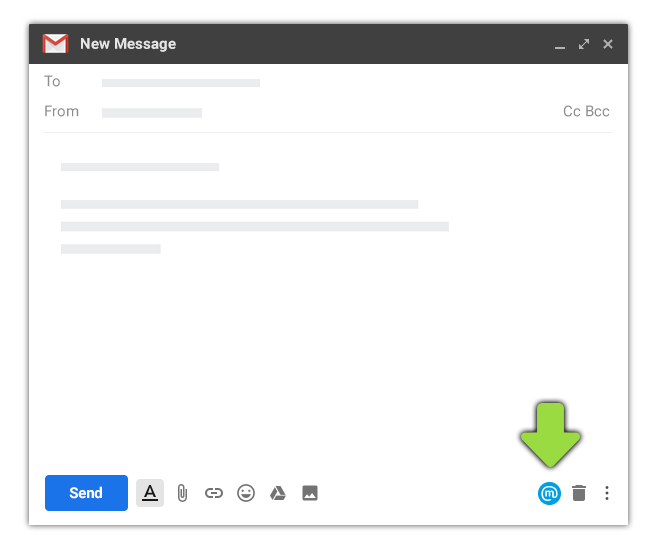
Click the Mailtastic icon.
The user must sign in once with the Google Account created in the company's G Suite account. This is usually simply the user's Gmail access data.
After logging in, the assigned signatures are available to the user:
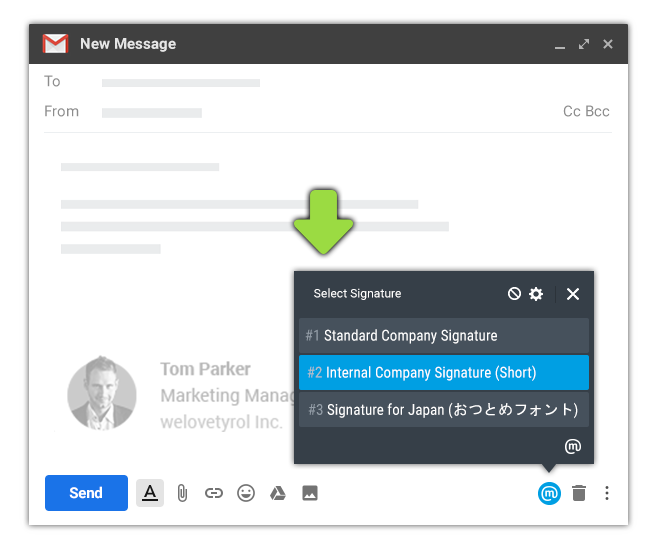
Update EasySync4G
EasySnyc4G is permanently further developed. If a new version is available, it will be activated automatically so that your Chrome Plugin is always up to date.
-
Do you have any questions?
No problem - we will be happy to help you personally! Simply use our free live chat (bottom right).

Peer Wierzbitzki, Product Management